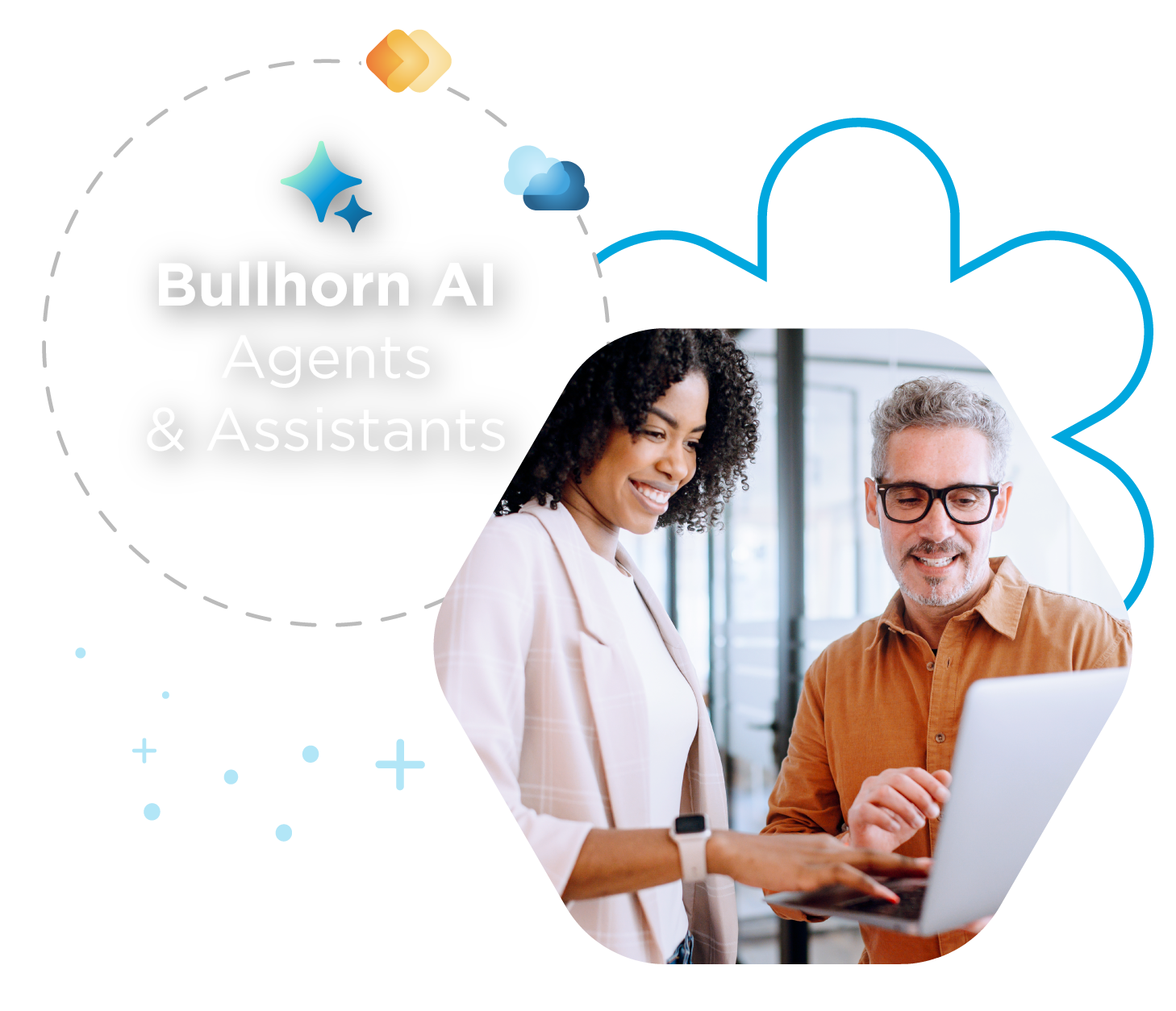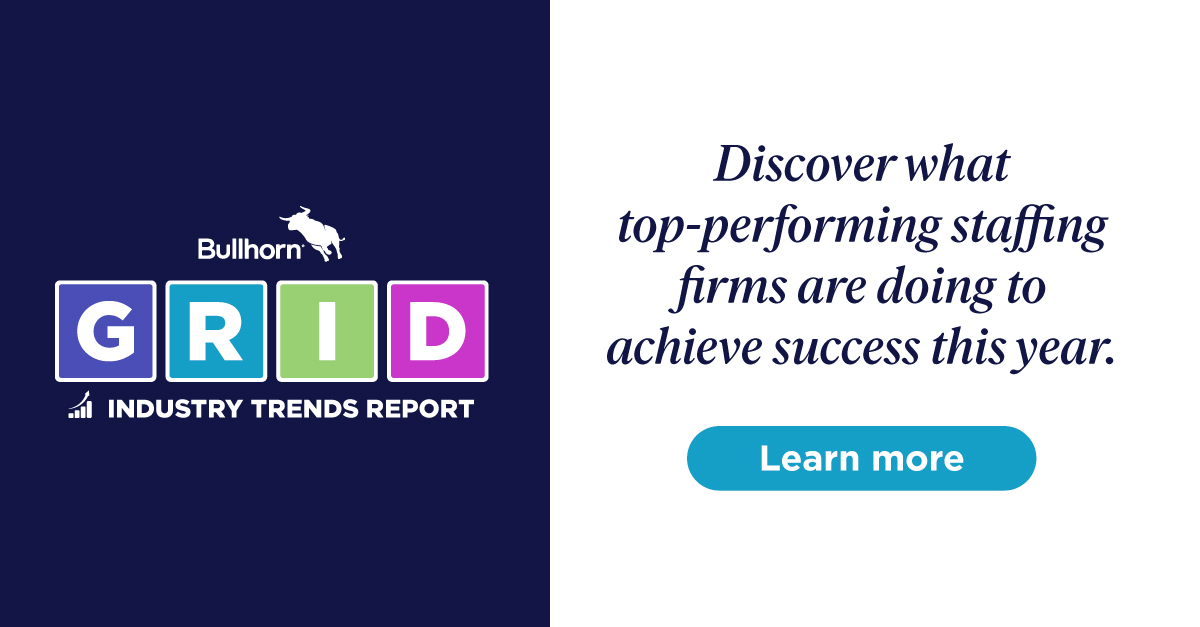Webinar Breakdown: Best Practices: Keeping Your Database Clean
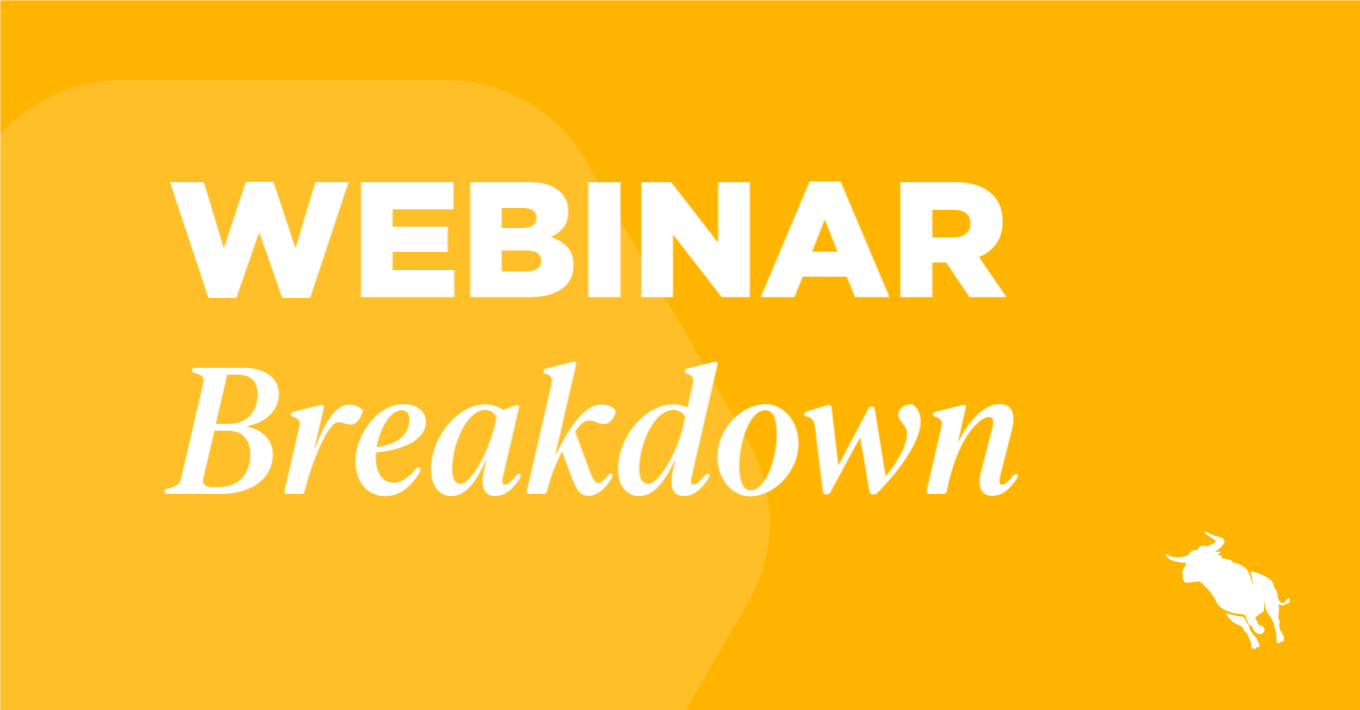
If you missed our recent webinar, Best Practices: Keeping Your Database Clean, this blog is for you. Keeping your database clean and organized ensures your searches will be more effective, your database will remain uncluttered, and your processes will be streamlined. The cleaner your database is, the better your searches and placements will be.
Read on for tips and guidelines on keeping your database clean:
Searching Your Database for Records You Want to Update/Delete
Identify Records Without Email or Phone Number
1:45: It’s important to look for any records that do not have an email address or phone number because records without contact information – even if they might be the perfect fit for the role or a great contact – don’t have a way to get in contact with. You should either update their contact information or remove them from the database.
To find records without an email, click on Search > Additional Criteria > Work/Primary Email > Exclude and input *@ to identify those records without an email address while excluding those with an email address.
Identify Records Without Phone Number
5:00: To find records without a phone number, click on Search > Additional Criteria > Direct Phone > Exclude and input *0, *1, *2, and so on to identify those records without a phone number while excluding those with a phone number on their record.
Identify Records Without Email Address AND Phone Number
6:05: To find records without either a phone number or email address, use both search filters mentioned above to identify those records that do not have either pieces of contact information.
Update Records Without Email Address and Phone Number
7:15 Once you’ve identified the records with missing information, you can add the email address or phone number directly from the list view by hovering over the right-hand corner of the field and using the in-line edit tool to input the data from there rather than having to click into each record.
Note: if you do not see the edit icon, please reach out to Bullhorn Support.
How To Clean Out Old Records
8:46: To find records in your system that are old or that you have not had contact with recently, navigate to Search > Additional Criteria > Date Last Modified. Depending on your search needs, you can pick a specific date or timeframe to search within, before, or after.
Alternatively, you could use Advanced Note Searching, and input Does Have > Date Added to find records that have not had a Note added in a given time period. Because you are still searching with a date or timeframe in mind, you can again choose a particular date to search against.
Archiving and Deleting Records
Archive or Delete Old/Outdated Records
12:35: Once you’ve found the old or outdated records, you can mass archive the records from the list view. Click the checkbox on the lefthand side to select all records and then click Selected > Change Status > Archive. Only Bullhorn Administrators can mass delete records. If you are your company’s Bullhorn Administrator, you can mass delete records by clicking Selected > Mass Delete.
Note: If you cannot mass update records, please reach out to your Bullhorn Administrator or Bullhorn Support.
Trainer Suggestion: Archiving records is preferable to deleting records since archived records are still on your system but won’t show up in a list view or Fast Find unless you specifically search for that record. If you delete records, you cannot quickly get that information back or find it easily in a search.
That being said, it is a best practice to delete records that are incorrect or were added in error to ensure your database remains organized.
Searching for Archived Records
15:21: To find records that have been previously archived, from a list view, you can filter the Status column by Archive to access archived records. You can edit the record in-line to move the candidate back to Active by clicking the checkbox and using the Selected menu to update the record’s status.
Tips and Tricks for Keeping a Clean Database
How to Merge Duplicate Records
16:10: If you have duplicate records, the best thing to do is merge the records. Once you determine which record should be the primary record – ideally the record with the most emails tracked, notes, etc. – navigate to Actions > Merge Records and input the ID number or name of the record you want to merge with.
Merging records is irreversible, so ensure you have the correct records inputted or check with your Bullhorn Admin before proceeding.
How to Prevent a Messy Database
18:28: One key recommendation is to ensure you have the required fields for key pieces of data in your records. Find a good balance to ensure that not too many records are required so recruiters can remain consistent with adding important candidate information.
19:50: Only Bullhorn Administrators can set up required fields. To do this, click Menu > Admin > Field Mappings, select the entity you need, and tick the box for the field you want to be required.
Trainer recommendation: Email and Phone Number are two key fields to mark as required, but Post Code is also useful in conducting radius searches.
How to Use the Skills and Industry Fields
21:57: The Skills and Industry fields – which may be called Business Sectors in your system – are beneficial because when shortlisting candidates against a job record, the categories, skills, and industry fields all pull from the same pool of data. When you add a candidate record, include data in these fields to make searching for applicable positions easier.
When you search your candidate database, you can search specifically by the category, skills, or industry fields to get more accurate results for the role you’re shortlisting candidates for. This often leads to a speedier recruitment process and a better overall experience for both candidates or clients.
Trainer suggestion: Make the Skills field a required field to make your searches more effective and accurate for each role.
Question & Answer
Still have questions? Check out the Q&A section of the webinar to see if any attendees asked the same! Here are a few of the attendee questions.
24:57: Is it possible to search for candidates without an email and/or phone number in one search?
26:42: If we have thousands of records we need updating, can someone at Bullhorn do this for us?
Explore upcoming webinars on our Events & Webinars page.