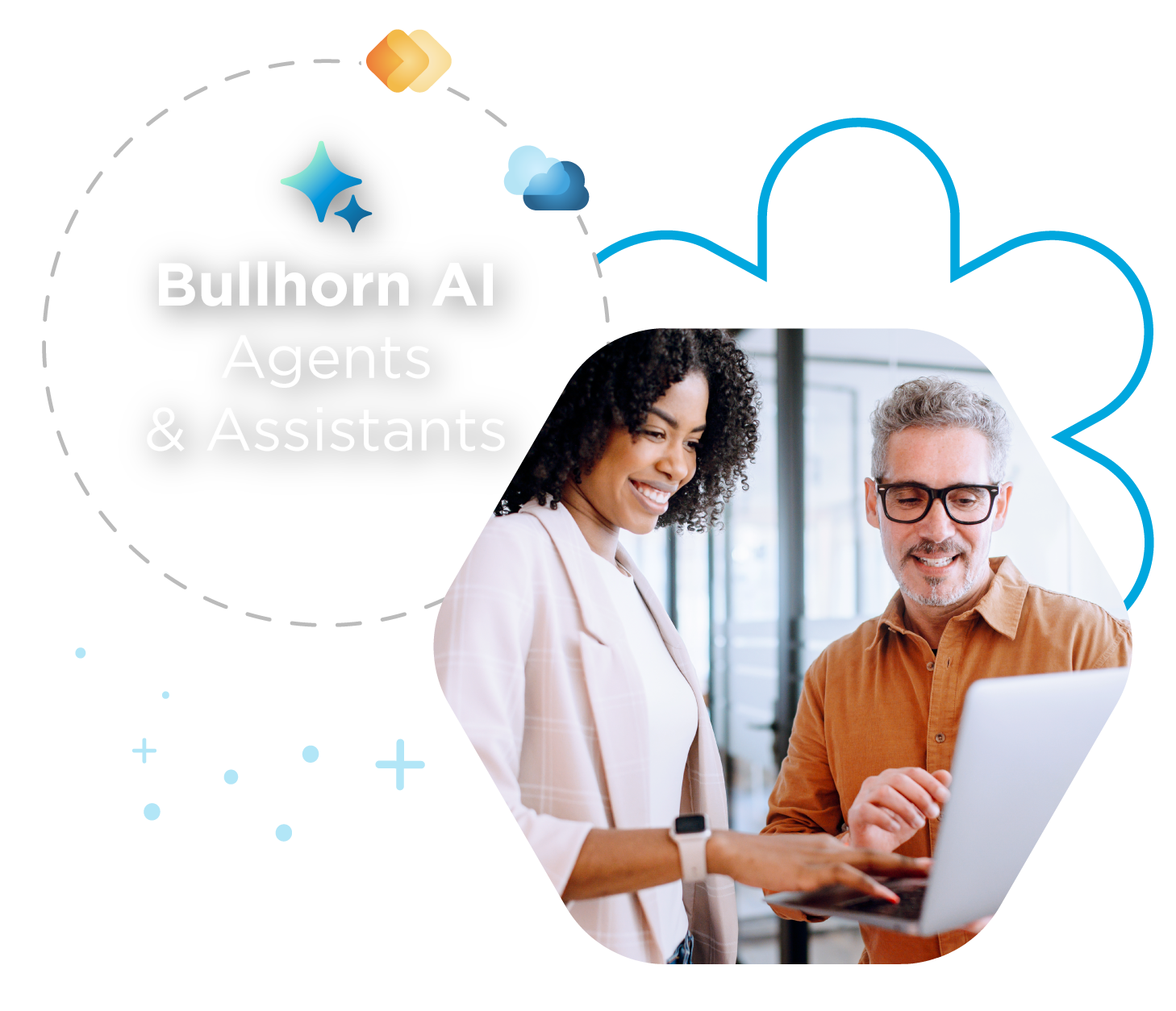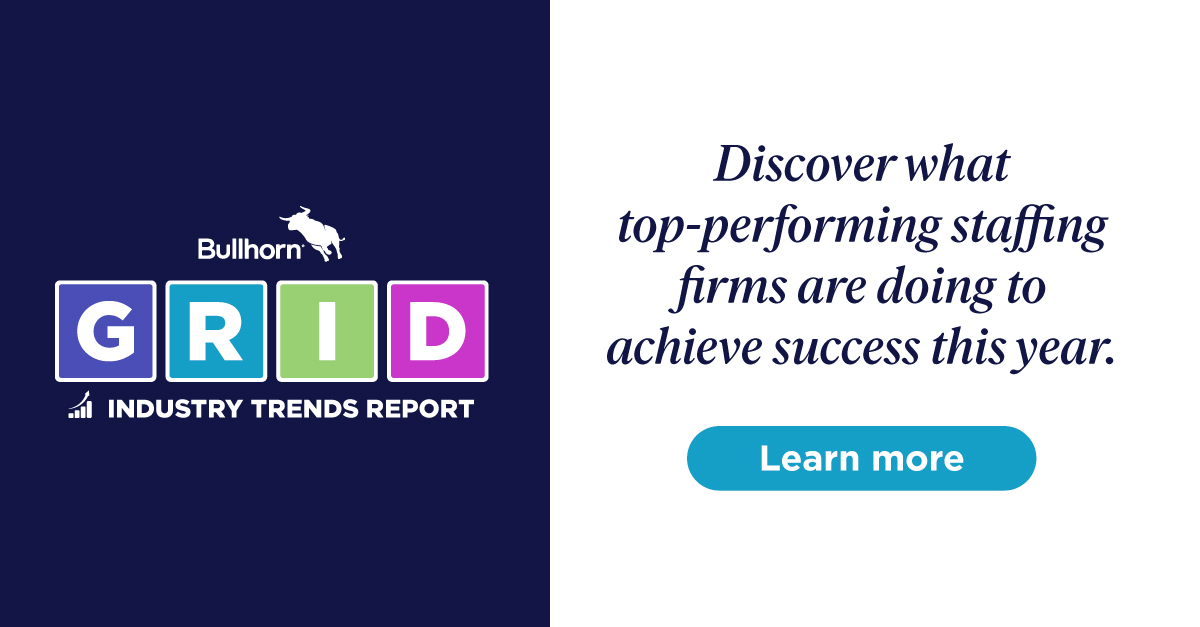Support Tip: How Departments Can Help Organize and Segment Your Data in Bullhorn
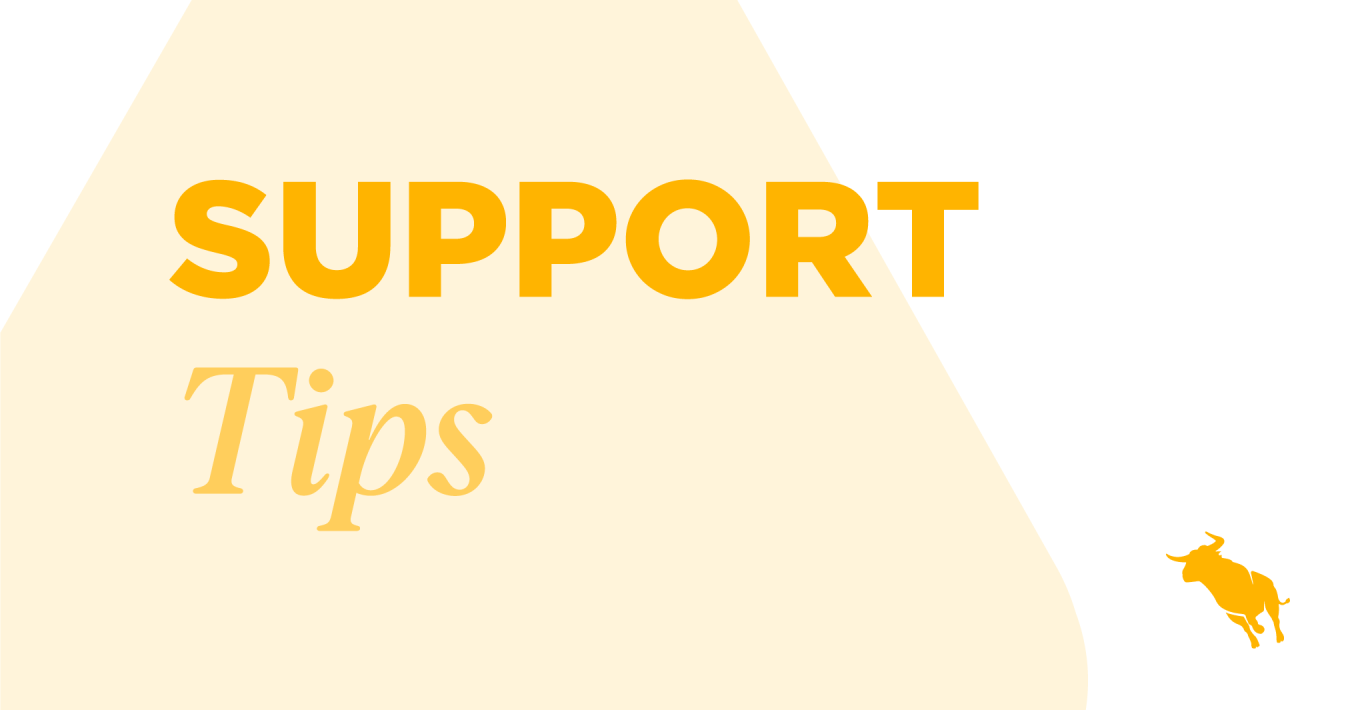
Have you reviewed your Departments in Bullhorn lately?
Departments are used a few ways in Bullhorn. Your departments allow you to divide your teams by region, by role, or a combination of both in your lists, dashboards, and reports. They also allow you to hide data to segment your users based on their assigned departments.
Filtering Lists By Department
Let’s start by discussing filtering your lists by department. When you’re in a list, click into the Users dropdown to see your departments listed beneath the “All My Groups” heading.
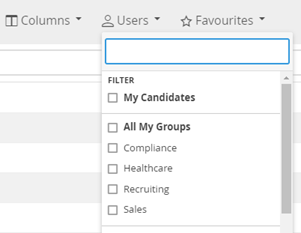
Select one or more departments to see the records owned by the members of those departments while hiding the records owned by the remaining users.
You may notice multiple departments being automatically selected when you’ve just selected one department. This happens because your users can be associated with more than one department. Check out this Support article to learn why.
Filtering Dashboards
There are many dashboard cards available in Bullhorn, and you’ll find them in My Dashboard and directly in your lists. When in a list such as the Jobs List, you can switch from the list view to the dashboards using these buttons at the top.

Nearly all of the dashboards allow you to add filters to change what you’re seeing, and many of them allow you to filter by department. Look for the Configure Card icon at the top right of the card to see the filtering options for that card.
When you add filters to a card, it’s a good idea to rename the card, so you know which department you’re looking at. In the screenshot below, the Jobs Without Coverage card has been renamed to “UK Jobs without Submissions” to show that it’s looking at the jobs owned by members of the UK department and the Coverage Type we’re looking for is Submissions.
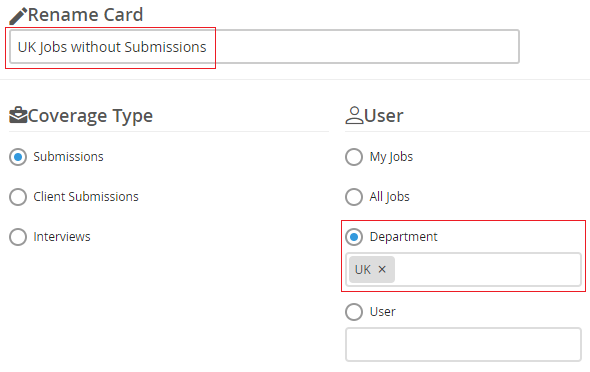
Filtering Reports
The standard reports also allow you to filter your data by department and have a field on the Criteria page that will enable you to choose which department to focus on. Look for a field similar to this one on the Notes Activity Report.
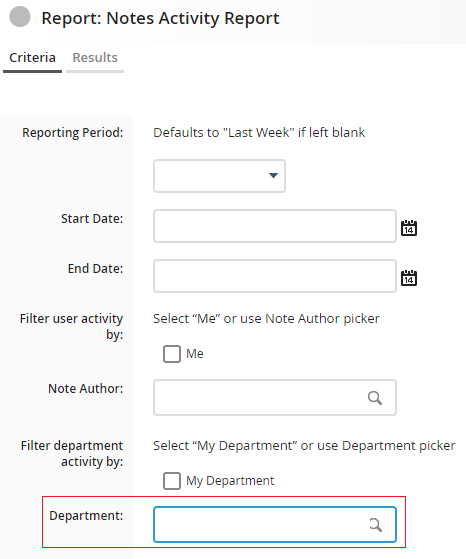
However, you can also leave the Department field blank and run the report without any department filtering. The reports automatically group the data by department and allow you to drill down further into the data for each department when you want to see more information.
It’s important to consider how granular your reporting needs are when reviewing your departments. Departments are often set up by region (Boston, Seattle, New York) or by role (Sales, Recruiting, Payroll). Still, you may want to consider combining both to report more accurately on sales and recruiting activity by region. Here’s an article that goes into more detail.
Segmenting Data by Department
Departments can be used to segment the data between your teams and hide data that users shouldn’t be able to see.
For example, you could segment your data so that users in the Recruiting department wouldn’t see contact records owned by users in the Sales department. If you have your departments set up by region, you could add restrictions that would prevent users in the UK from seeing candidates based in the US and allow them to focus on the relevant candidates.
Admin users and a few other user types can be given the “View Any” user type entitlements, which would allow them to view any records in the database. For example, the “View Any Candidate” entitlement enables users to see all candidates in the database, and they don’t have to be in the same department as the record owner. Users who should only see data in specific departments would have the “View Department” version of those entitlements.
Confused about how departments control which records a user can view? Here’s an article that explains how departments divide data and has a sample case.
If you haven’t thought about your departments lately, it might be time to take a quick look at them.
More Information
You can find more information about departments in the Bullhorn Community by clicking on the Help button at the top right of your Bullhorn account.
Please contact our friendly Support team if you’d like to add new departments or make changes to your existing departments.