How to Use Bullhorn ATS Effectively: Explore These 5 Features

Do you know how to use Bullhorn ATS effectively? There are five key ATS features that—if you’re not using today—you should start immediately!
Of course, Bullhorn ATS has hundreds of great features, so how did I pick only five? As much as I love data and spreadsheets, I went “old school” for this one and had a conversation with our most experienced Bullhorn employees in Customer Success and Strategic Advisory Services (they’ve spent years working with staffing firms to make them more successful!). I asked them a simple question:
How to use Bullhorn: What ATS features should you be using?
The answer was consistent:
- Notes
- Tearsheets
- Submission List
- Email Inbox Gadget
- Favorite Searches
Already using all five features? That’s great to hear! I’d love to learn more about how you’re finding success. Or, if you’re passionate that a different feature should have been on the list, I’d love to hear from you too! Email me at tbennett@bullhorn.com.
If you’re not using one of these features, read my blurb on it below, and then reach out to our Support team to have it enabled! The great thing about these five features is that they’re all included in all editions of Bullhorn ATS.
Notes
Notes are so important in staffing, especially if you’re part of a team. Adding Notes on a candidate record after an initial conversation or second interview can help keep feedback organized and provide the team with visibility into the latest conversation. Email notifying a colleague or your entire team is a really handy tip. For more details, check out this Help article on Notes.
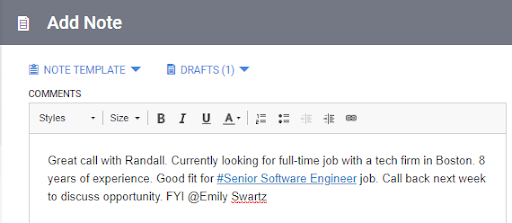
Tearsheets
Tearsheets are a great way to organize your Bullhorn records in a way that prompts action, such as “Hot Java Developers in Dallas” or “Available Nurses – Credentialing Completed”. With records organized this way, you know exactly where to go to find what you’re looking for, and exactly what action to take! For more details, check out this Help article on Tearsheets.
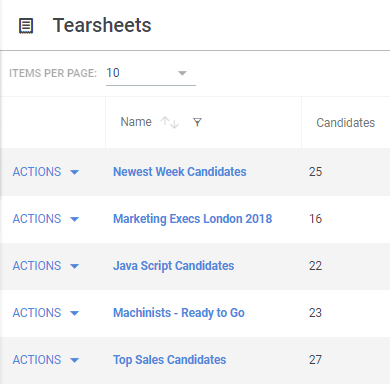
Submission List
There are many ways to view candidate applications (we call them web responses) in Bullhorn. One of our favorite, but under-utilized, is the Submissions List. Similar to the Candidate list, the Submissions list shows you all the recent Submissions that have been made against your Jobs. If you filter the list for Status = “Web Response,” you’ll see all the recent candidate applications and can quickly follow up! #CandidateExperience. For more details, you know the drill, check out this Help article on the Submissions List.
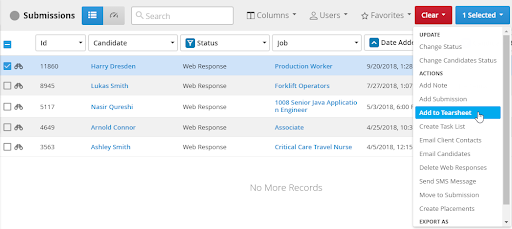
Email Inbox Gadget
As a recruiter, you get hundreds and hundreds of emails. Trying to manage your inbox can be a hassle, especially when all of your helpful information lives in Bullhorn. With our email inbox gadget, you can see all relevant Bullhorn info and take action directly without leaving your inbox. Add notes, parse resumes, or attach files. This is one of the biggest productivity enhancements we offer, and it only requires that you have a compatible setup of Gmail or Outlook. Depending on your setup, check out the Help article for Gmail or the Help article for Outlook.
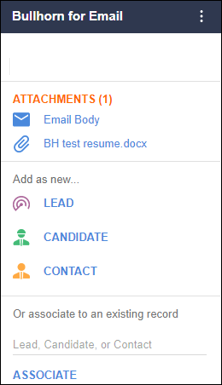
Favorite Searches
We make building searches incredibly easy in Bullhorn. But that doesn’t mean you should re-create your searches every time! Favorite searches are an easy way to enhance your productivity by 1) saving time from rebuilding the same search over and over again and 2) getting a fresh list of results each time you run the search (as opposed to a static list of printed out candidates). Please, check out our Help article on Favorite Searches.
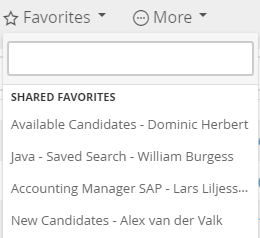
If you’re not currently using one or more of these five features, I highly encourage you to read the Help articles I linked to. These simple things go a long way in making you more successful, and a more productive you leads to a more successful you.




