Webinar Breakdown: Top Support Team Tips & Tricks
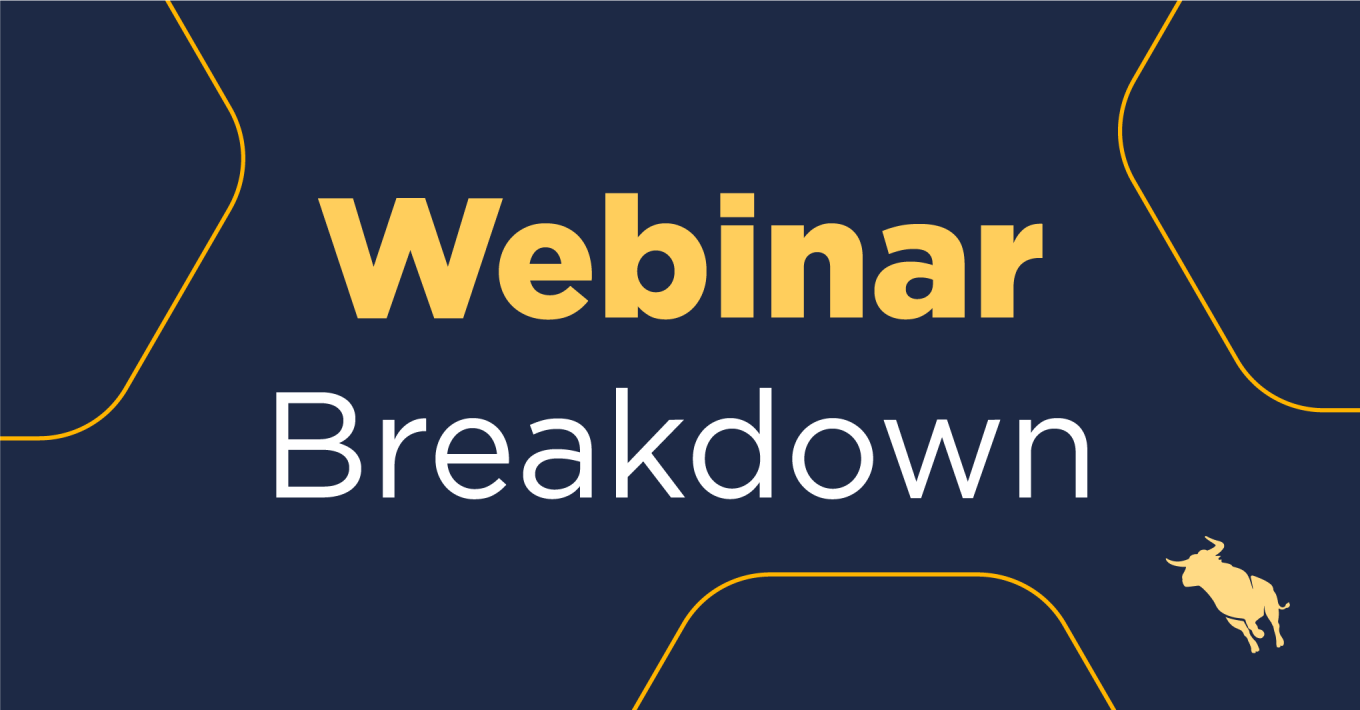
Our support team knows Bullhorn inside out and we’ve worked closely with them to identify some common reasons our customers call into the support desk. In this webinar, Susan Hung, Senior Technical Support Analyst at Bullhorn walked through top tips and tricks to address some of the common issues our customers are experiencing. Make sure you have access to our Customer Community to take full advantage of Susan’s helpful tips below.
Updating Fields in Bullhorn
One of the most common questions we receive is how to update fields in Bullhorn. You may be feeling unsure how to add, remove or edit the fields currently on your records. Susan starts by introducing the Customer Community page where you’ll find a range of helpful articles and training resources on Bullhorn.
2.28 Accessing Customer Community
Access the community when you’re logged into Bullhorn by clicking on the Help button (located on the right corner, next to your name) > select Bullhorn Help. You’ll be given options as to which Bullhorn product you’d like more information about, in this case we selected ‘Bullhorn ATS’.
3.09 Navigating the Bullhorn ATS Customer Community
There’s a few things to navigate here but don’t let this page overwhelm you. On the top right corner you’ll see the search bar, where you can easily enter keyword searches to quickly find and access the right article for you. In this webinar, we searched the word ‘field’, as it’s a field we want to update. We found the Using Field Mappings article to help us explore what field mappings are and identify the various options available to you.
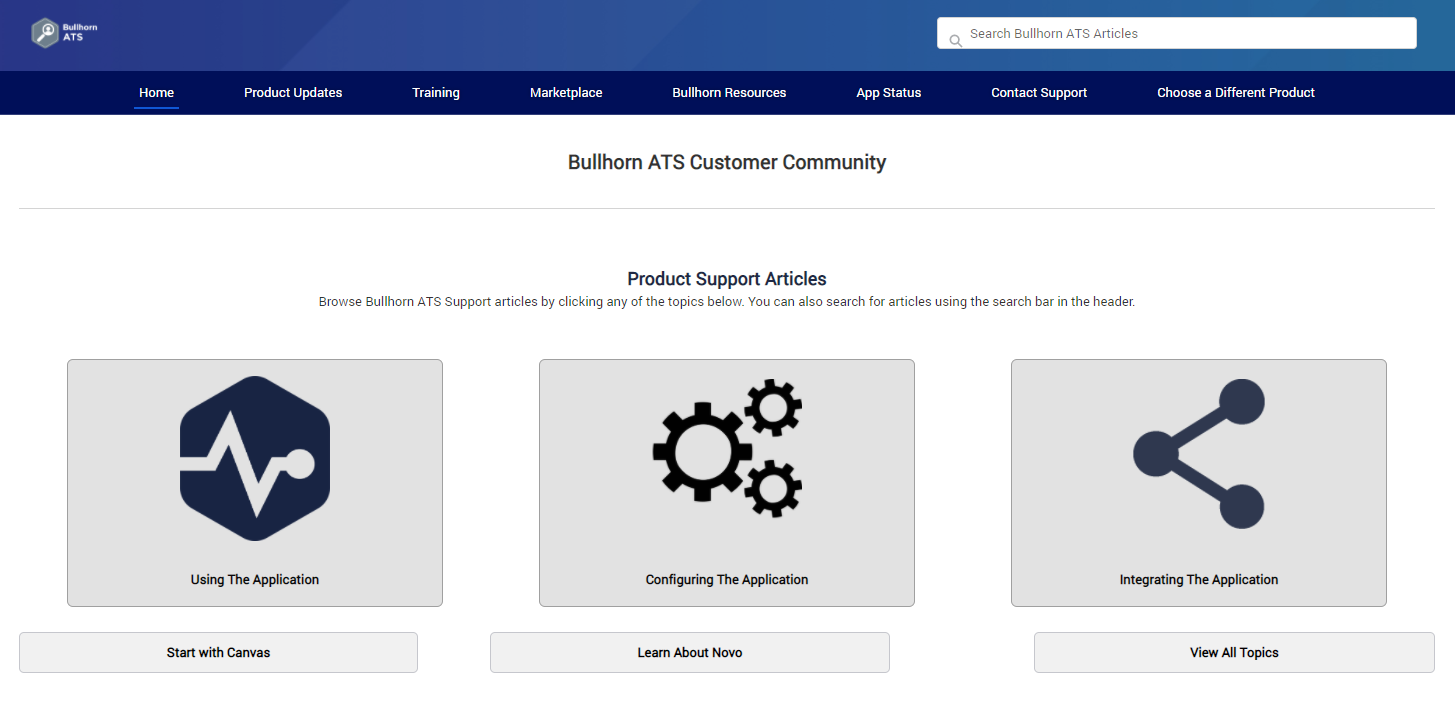
4.47 Updating a Field Value
Once you’re in the Field Maps area, you’ll notice a long list of options or entities you can edit. An entity is the type of record you’re working with, eg. a Candidate. Once you expand an entity, you’ll see a list of every field available in the particular record you’ve chosen.
A label is what a field is called in the front-end, it is what your users will see. You can quickly search for the field you want to edit using it’s label. To update a field value, expand the applicable field by clicking on the black arrow on the left. The Value List box contains all of the current values or options available for your users. Note – a comma is separating each value with no space between, always leave this formatting as is. You should do all edits in this format too. Save your edits and ensure you log out and back into Bullhorn to see your changes reflected in the particular entity.
Locating Records in Bullhorn
8.47 Finding an archived record
Have you ever run a search that you knew should return a particular candidate you’ve worked with in the past, but they’re just not appearing? In this case, there is a good chance the record has been archived. An archived record will not appear in Fast Find searches or be on a candidate list.
You can search archived records using the advanced search on the Candidate List, be sure your list has been cleared of all filters using the ‘Clear’ button on the top right before starting your search. In the advanced search box under Additional Criteria, select Status > Include All > Select Status of ‘Archive’ from the drop down list > Click Search. You will see a list of all archived records, you can filter down further to locate the person you are looking for by searching their first name in the Name column. Once you locate and open the record you can change their status from ‘Archive’ back to ‘Active’ or whatever is most applicable in your scenario to find and work with them on an ongoing basis.
11.00 Search using Fast Find
Bullhorn’s Fast Find allows you to search in a more condensed format to quickly locate what you are looking for. The Customer Community has this helpful article on Searching for Records Using Find where we have an awesome breakdown of how the search works and additional tips for searching using Find.
To find someone using just their first name, type in their name followed by an asterisk, for example ‘Brenda*’. This will tell Bullhorn you are only looking for people whose first name is Brenda.
Email Tracking
While not everyone uses email tracking, it’s incredibly helpful. So let’s dive into how you can set it up for your recruitment agency.
13.00: Firstly, you need to find out if your email provider is compatible with Bullhorn’s email integration. Outlook, Office365 and Gmail are a few of our most common compatible options and you can find helpful guides on how to enable these integrations on the Customer Community. In fact, we have an entire section of the community dedicated to Email Tracking, including Bullhorn Email Integration Overview and Common Questions or Troubleshooting Email Tracking.
16.00: After confirming that your email provider is compatible you need to prepare your user profiles for the integration. To access your list of Bullhorn users go to Menu > Admin > Users. Locate the particular user or users you’re looking for and select edit. Expand the ‘Email Settings’ to display the full list of options available. The first two options are key. Firstly ‘Primary Email/ Reply to’ is your users’ primary email address, be careful to input a valid and correct email address. The second option is ‘In-bound Email’, select ‘On’ to enable Bullhorn to track inbound emails sent to our users’ inbox and ‘Save’ the changes. After you’ve done these steps, your designated Account or Support Contact will need to call our Support team or log a ticket to obtain a ‘Bullhorn Activity Tracking Address’. The team may provide you with a step by step guide on how to implement the integration. You can also find the useful guides on Customer Community, whether you’re with Office365 or Gmail it will be a breeze for you, your email administrator or IT team to follow these guides to finish the set-up.
Question & Answer
20.47: Can I still use Fast Find if I only have an email address?
20.13: After saving changes in field mappings, how long does it take to see the updates?
21. 53: What’s the best way to search for a candidate if you only have a phone number?

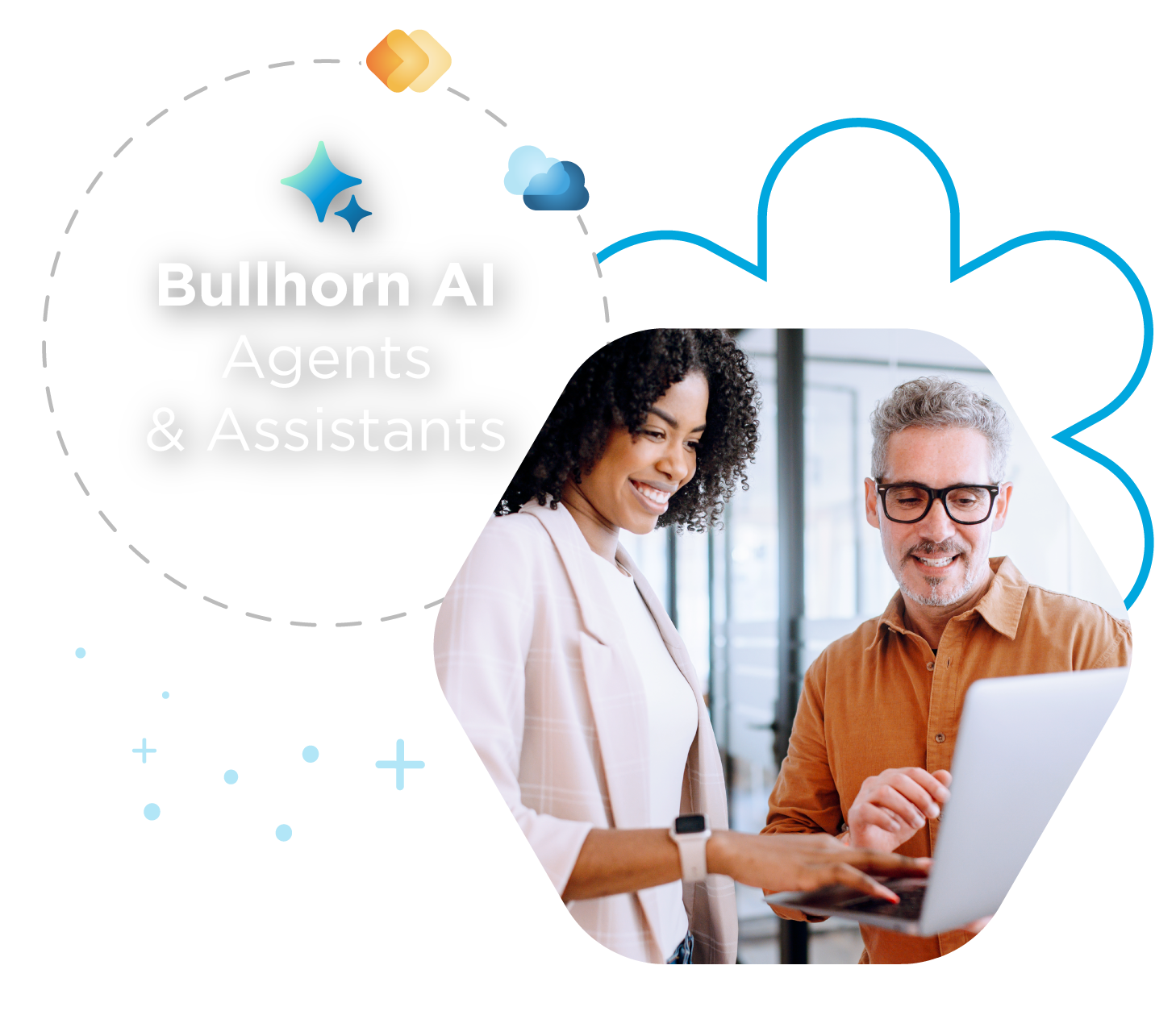
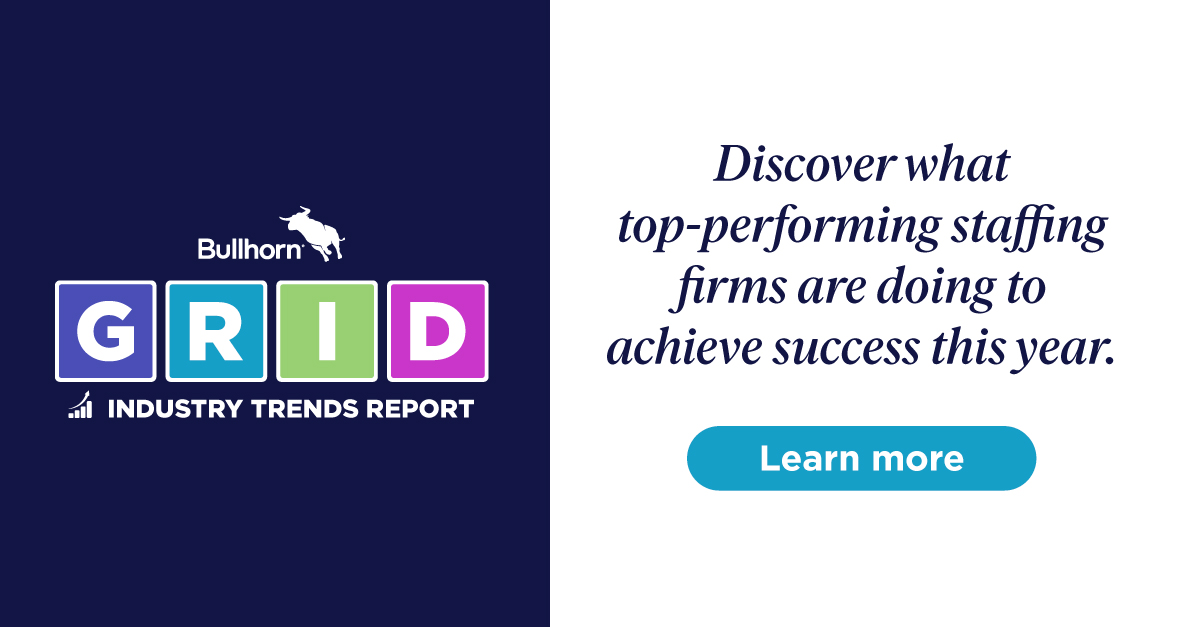
 Bullhorn’s marketplace of 100+ pre-integrated technology partners gives recruitment agencies the tools they need to build a unique, future-proof solution.
Bullhorn’s marketplace of 100+ pre-integrated technology partners gives recruitment agencies the tools they need to build a unique, future-proof solution.