Build with Billy: Identify Inactive Candidates
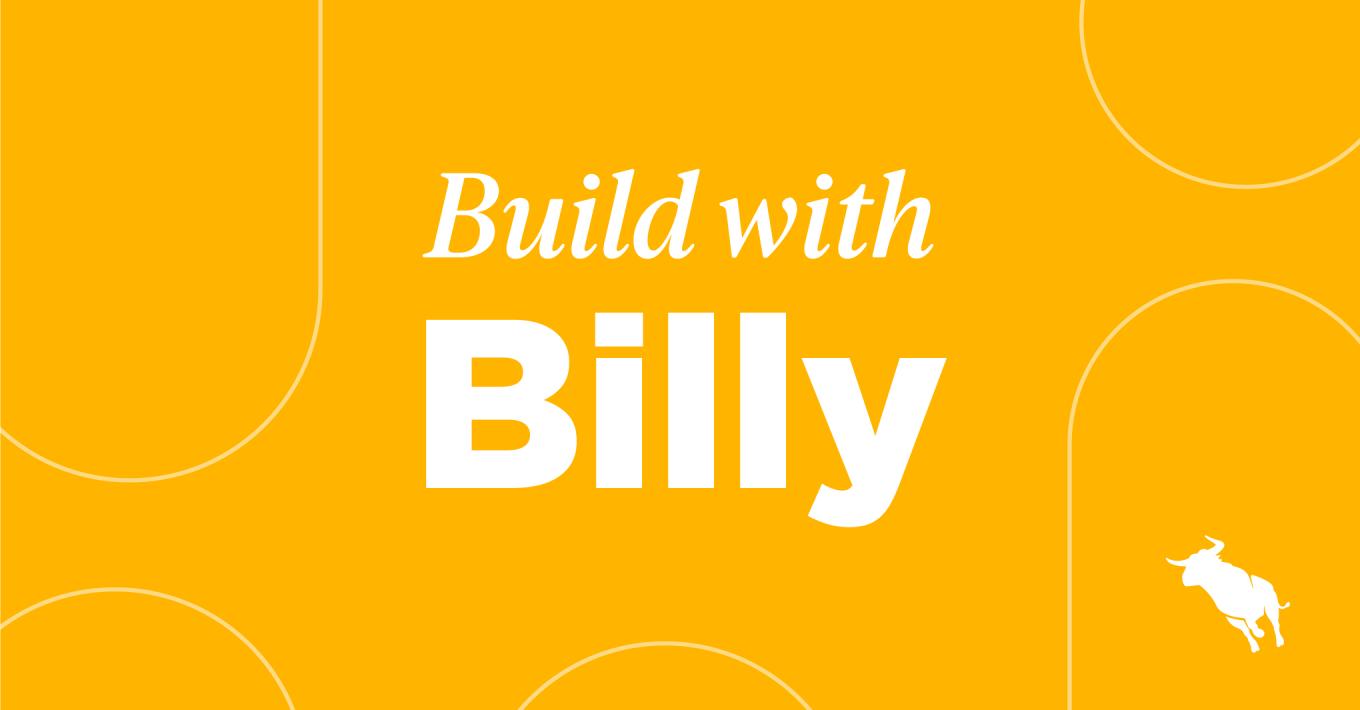
Do you know how many active candidates you have in your database? How many “active” candidates haven’t been spoken to in 12+ months? Like most recruiting agencies, you have a good idea of how extensive your database is, but you have no idea how many people you can successfully reach. Recruitment automation can help.
Use the steps below to create rules to find active status candidates that haven’t been spoken to in a certain amount of time and automatically change their status to what they ought to be classified as.
Identity and Update Inactive Candidates with Recruitment Automation
Follow these steps:
- Click ‘Add Automation’ and select ‘Candidate-based.’
- Name your automation. Maybe something like “Inactive ‘Active’ Candidates.” Click Save.
- Automation Enrollment will automatically open. Click ‘Create New List.’
- Under List Settings, select ‘Always Updated’ as the type of list and then name your list.
- Enter your search criteria using the dropdown under ‘Total number of candidates that match this search.’ Your search criteria should be:
- ‘Status’ is ‘Active’, ‘Available’
- And ‘Does Not Have Submission’ + ‘Less Than’ + ’12 Months’
- And ‘Does Not Have Note’ + ‘Less Than’ + ’12 Months’
- If your team uses a specific note type that tracks engagement or activity, such as outbound or inbound calls, edit this to include the particular note actions.
- Click Save under List Settings, then click Save under Automation Enrollment.
- Click the plus sign to add a new step to your automation. Select ‘Update Candidate’ and update the fields to ‘Set a field value’, ‘Candidate Status’, and set the new value as ‘Inactive’. Click Save.
- Click the plus sign and select ‘End Automation’.
- Click ‘Automation Settings’ in the upper right corner.
- Add a checkmark to the box next to ‘Candidates can re-enter automation’ and set the timeframe to ‘180 days’. This ensures candidates who fall into this list criteria in the future will still be updated accordingly.
Best practice tip: You can expand this usage to all candidate statuses and client contact statuses, too! I’ve seen clients set things up in which ALL candidate/client statuses change automatically depending upon an activity or lack thereof.
Build This Recruitment Automation:
Watch the video below to see Billy Davis build the automation for you:
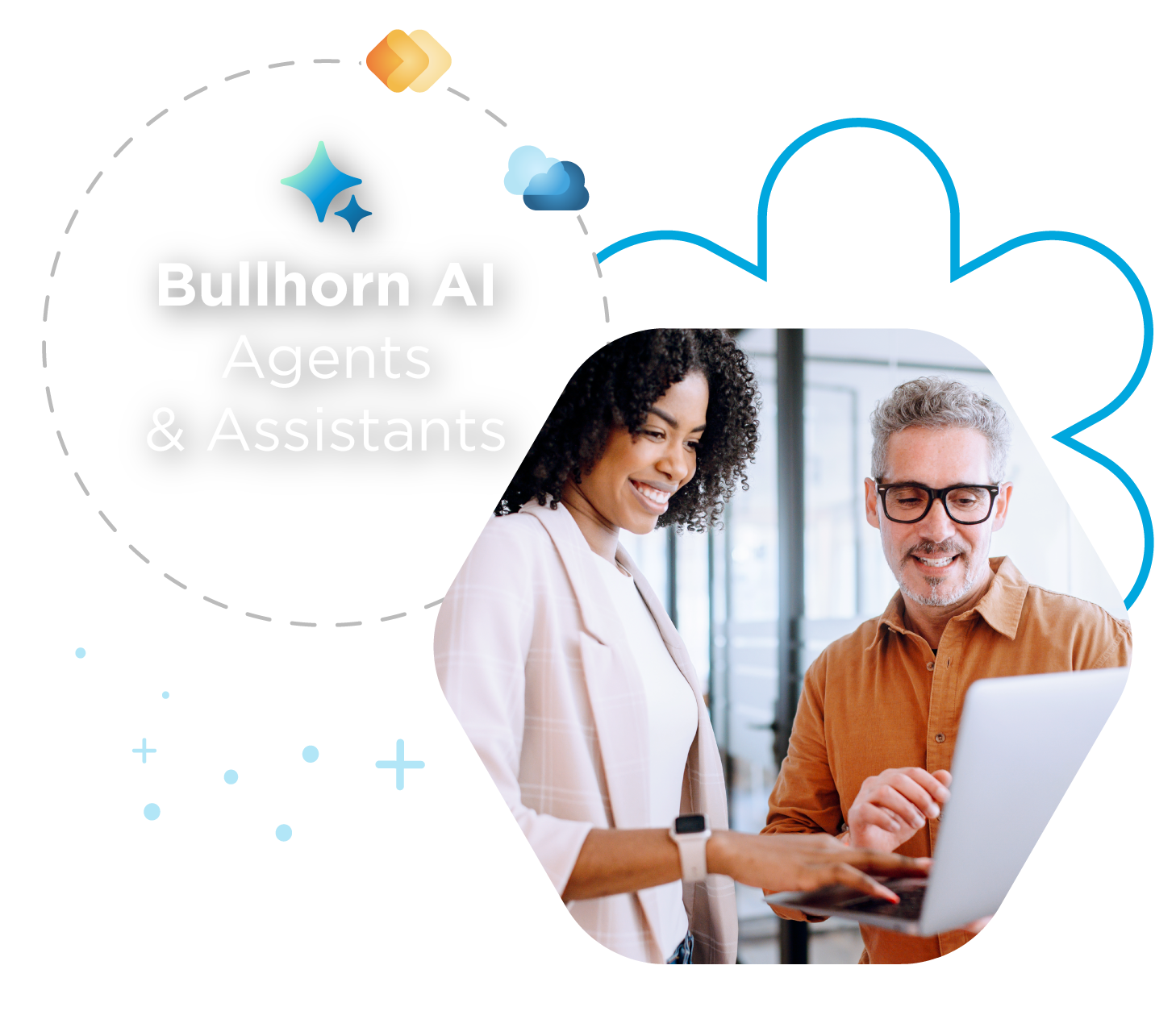
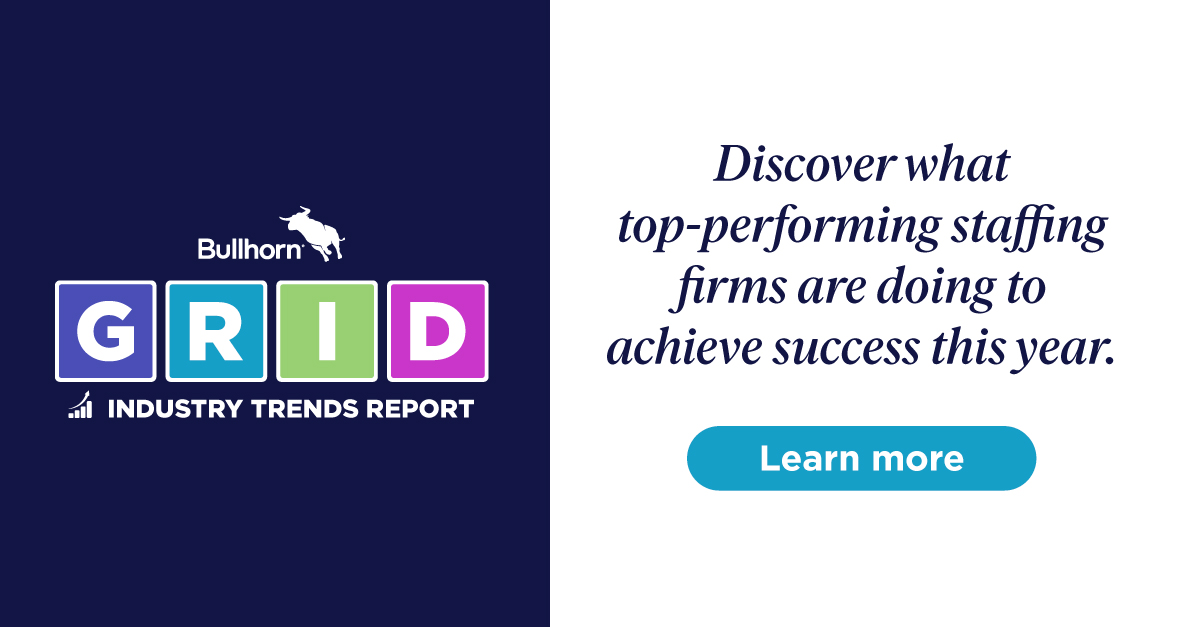
 Bullhorn’s marketplace of 100+ pre-integrated technology partners gives recruitment agencies the tools they need to build a unique, future-proof solution.
Bullhorn’s marketplace of 100+ pre-integrated technology partners gives recruitment agencies the tools they need to build a unique, future-proof solution.