Build With Billy: Follow Up With NPS Promoters
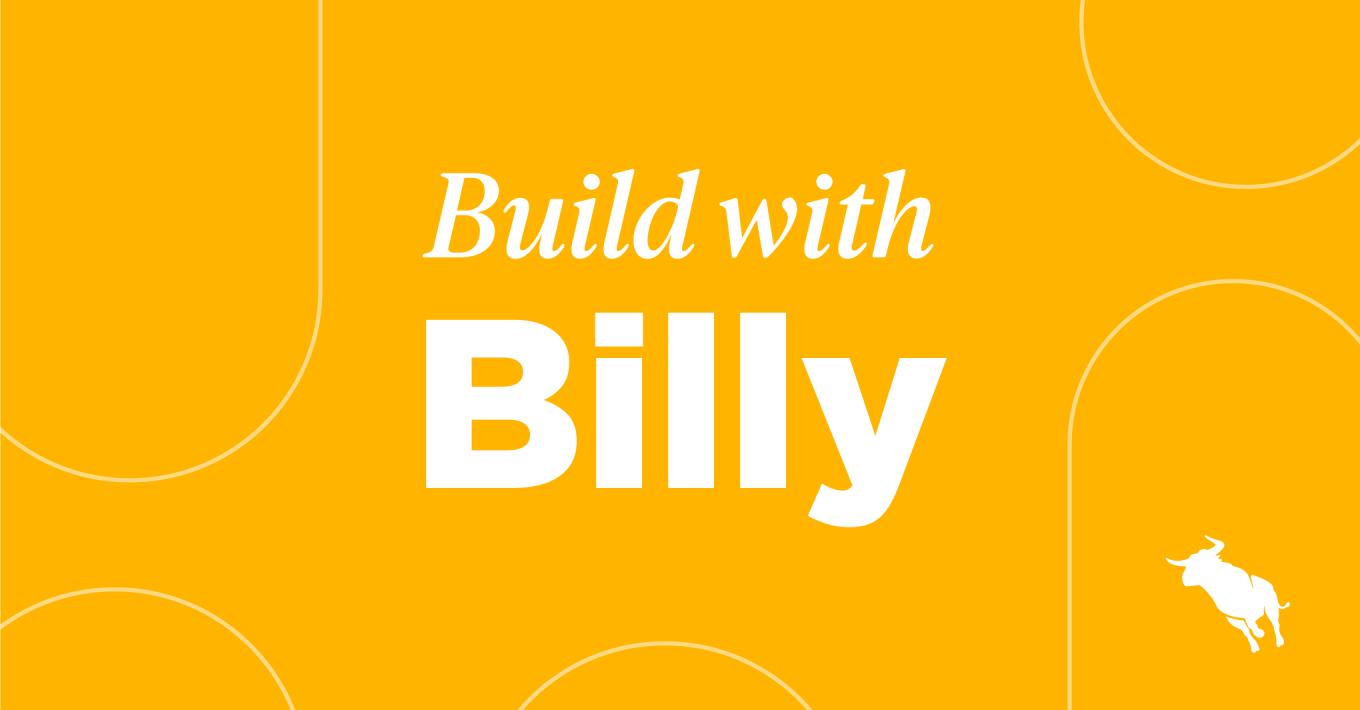
Do you want to gain more glowing referrals, testimonials, and reviews? Do you want to continually find ways to improve your processes to provide better experiences? Recruitment automation can help.
Survey candidates/clients through each milestone of your process and create customised branching depending upon their response.
- Promoters: follow up with ask for referrals, testimonials, and reviews.
- Neutral: ask what could have gone better to improve their experience.
- Detractors: get a real-time notification to reach out and triage the problem before it gets worse.
In part one of this series, we’ll cover how to create an automation to follow up with NPS promoters.
Follow Up with NPS Promoters Using Recruitment Automation
Follow these steps:
- Click ‘Add Automation’ and select ‘Candidate-based’.
- Name your automation. Maybe something like “Placement NPS – Promoter Branch”. Click Save.
- Automation Enrollment will automatically open. Click ‘Create New List’.
- Under List Settings, select ‘Always Updated’ as the type of list and then name your list.
- Enter your search criteria using the dropdown under ‘Total number of candidates that match this search.’ Your search criteria should be:
- ‘Taken Survey’ is ‘Candidate NPS’
- ‘Answered’ with answer ‘9, 10′ within the last ’30 Days’
- Click Save under List Settings, then click Save under Automation Enrollment.
- Click the plus sign to add a new step to your automation. Select ‘Send Email’ and select ‘Immediate’ and ‘From Scratch – Plain Text’.
- Here, you can customise your notification, including the subject line. We used the subject line: ‘Referral/Testimonial’ in this example.
- Select the sender of the notification. Here, we chose the Candidate Owner. Click Save.
- Enter the contents of your email message. For example, ask what your team could have done better or what the candidate wants to see in the future.
- Click the plus sign and select ‘End Automation’. Add a checkmark to the box next to ‘Candidates can re-enter automation’ and set the timeframe to ’60 days’. This ensures candidates who fall into this list criteria in the future will still be updated accordingly. Click Save.
Build This Recruitment Automation:
Watch the video below to see Billy Davis build the automation for you:
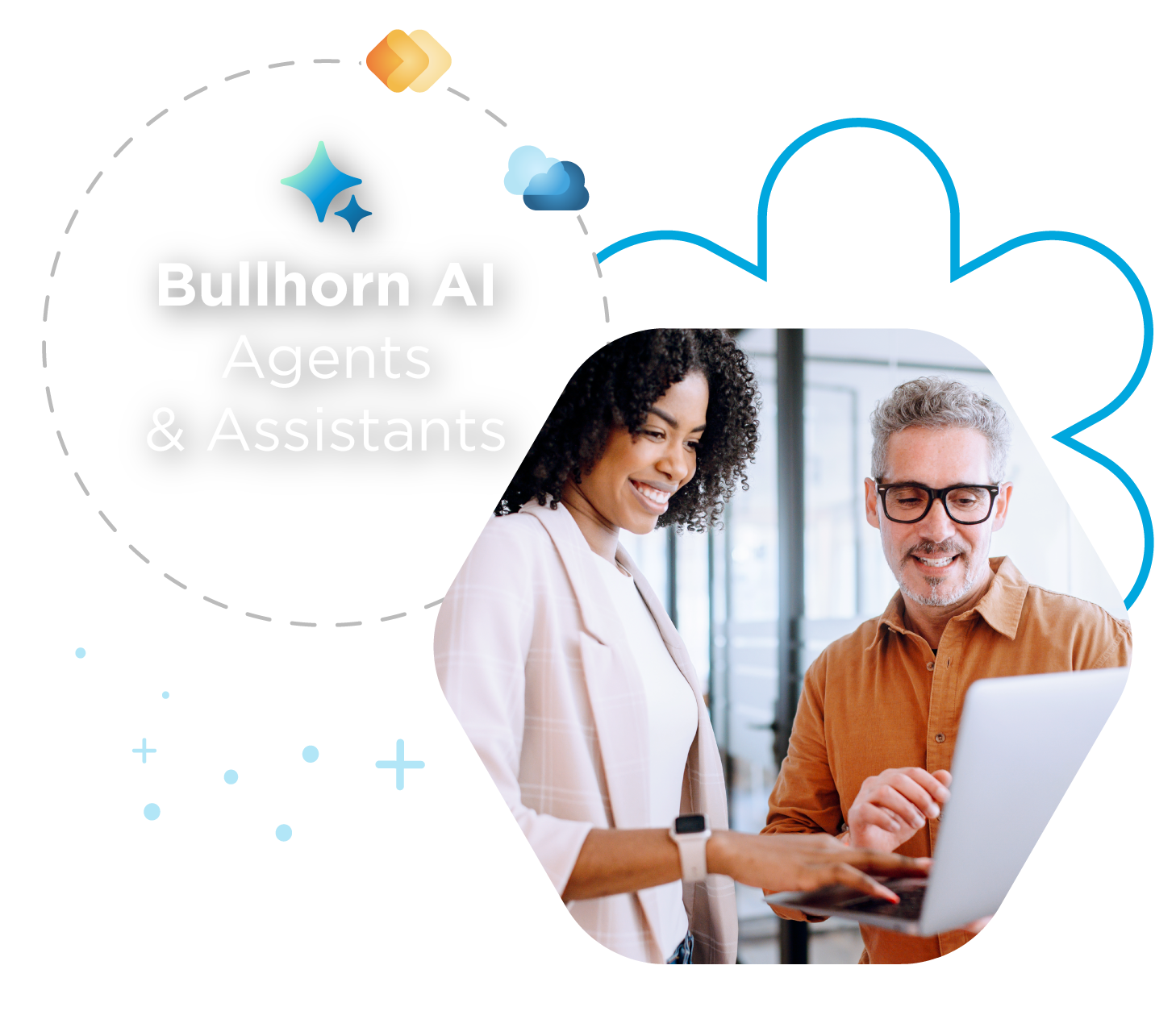
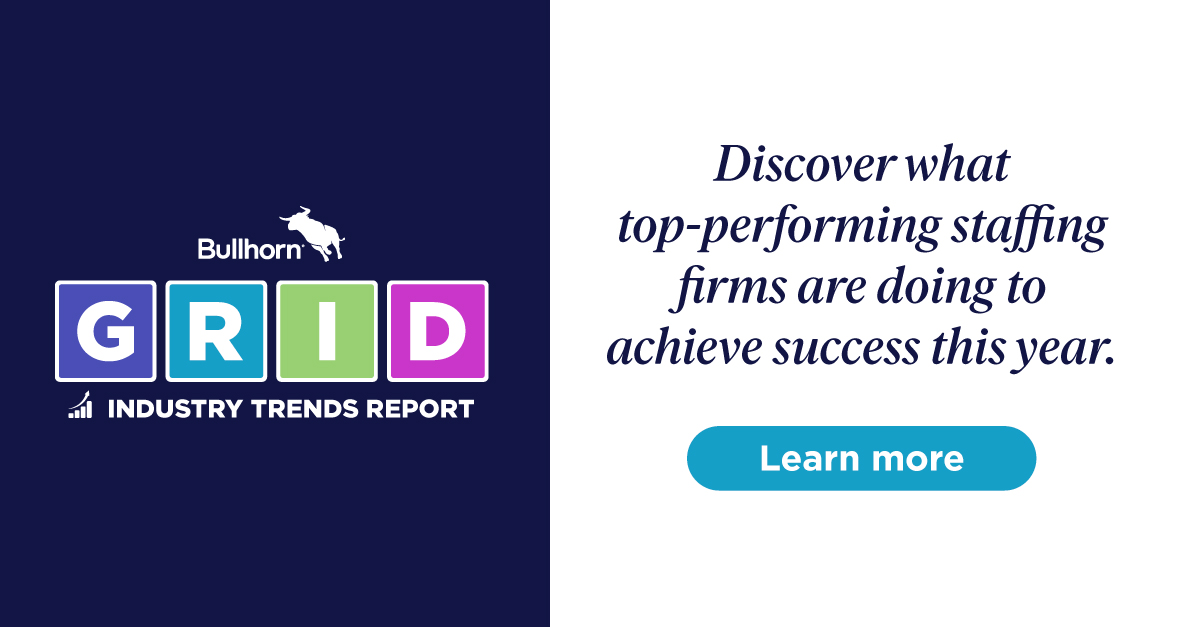
 Bullhorn’s marketplace of 100+ pre-integrated technology partners gives recruitment agencies the tools they need to build a unique, future-proof solution.
Bullhorn’s marketplace of 100+ pre-integrated technology partners gives recruitment agencies the tools they need to build a unique, future-proof solution.