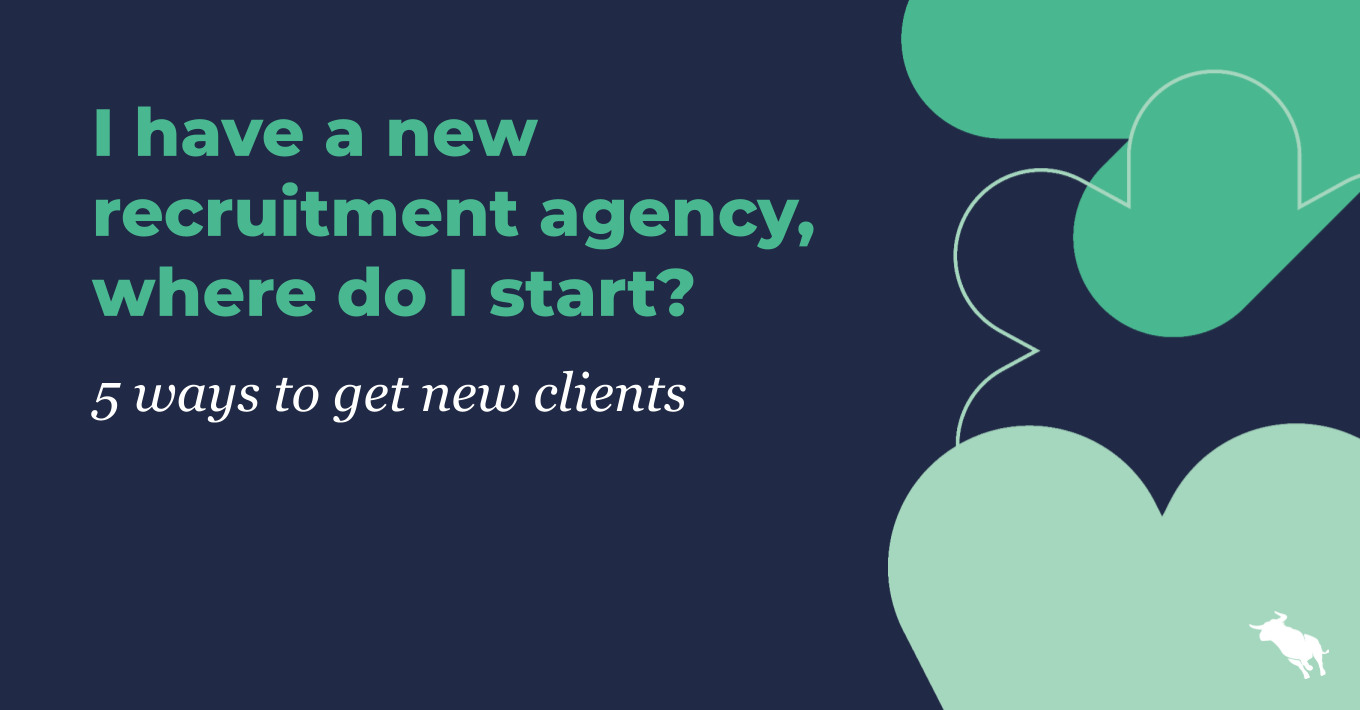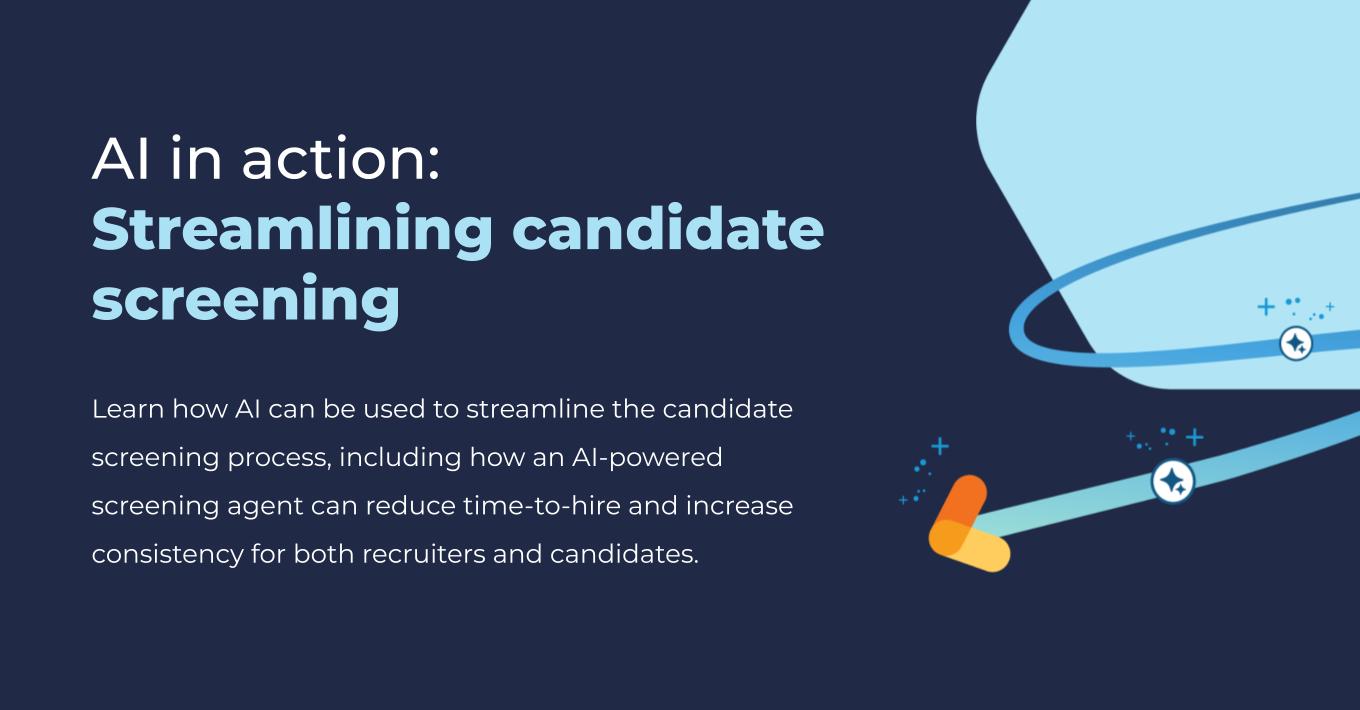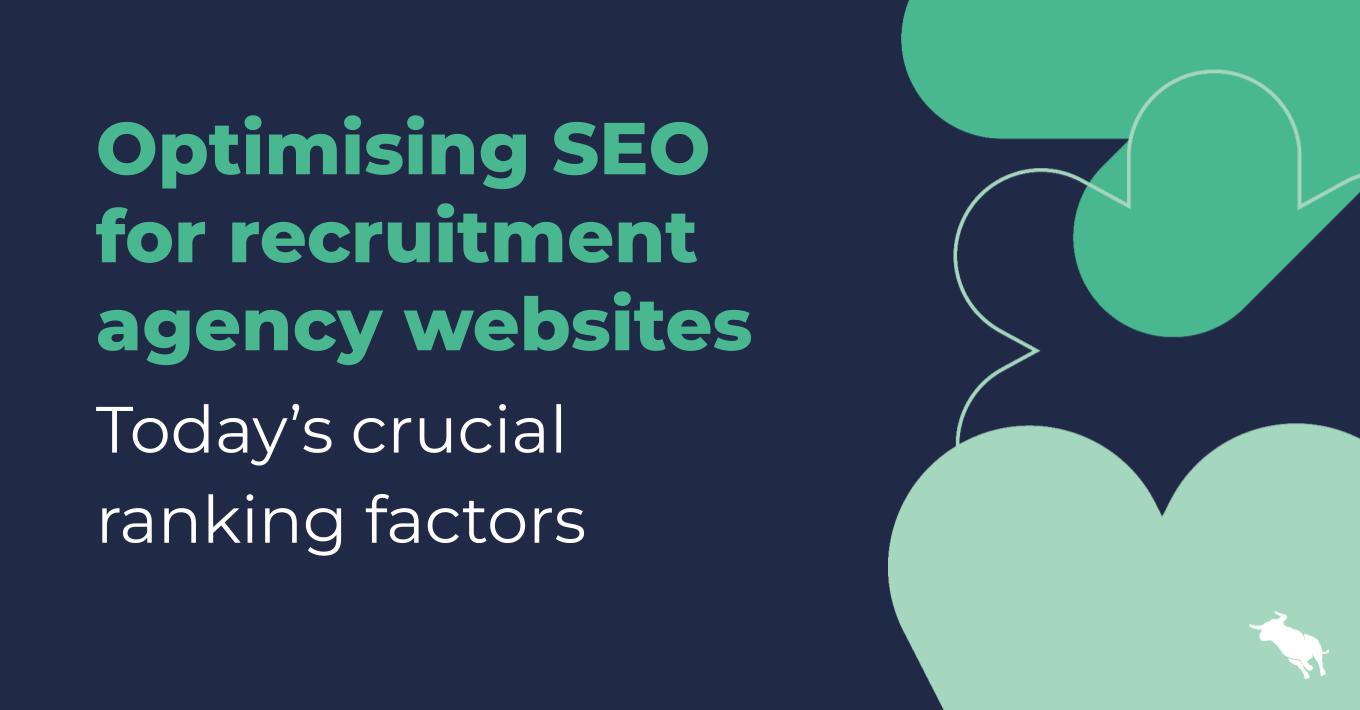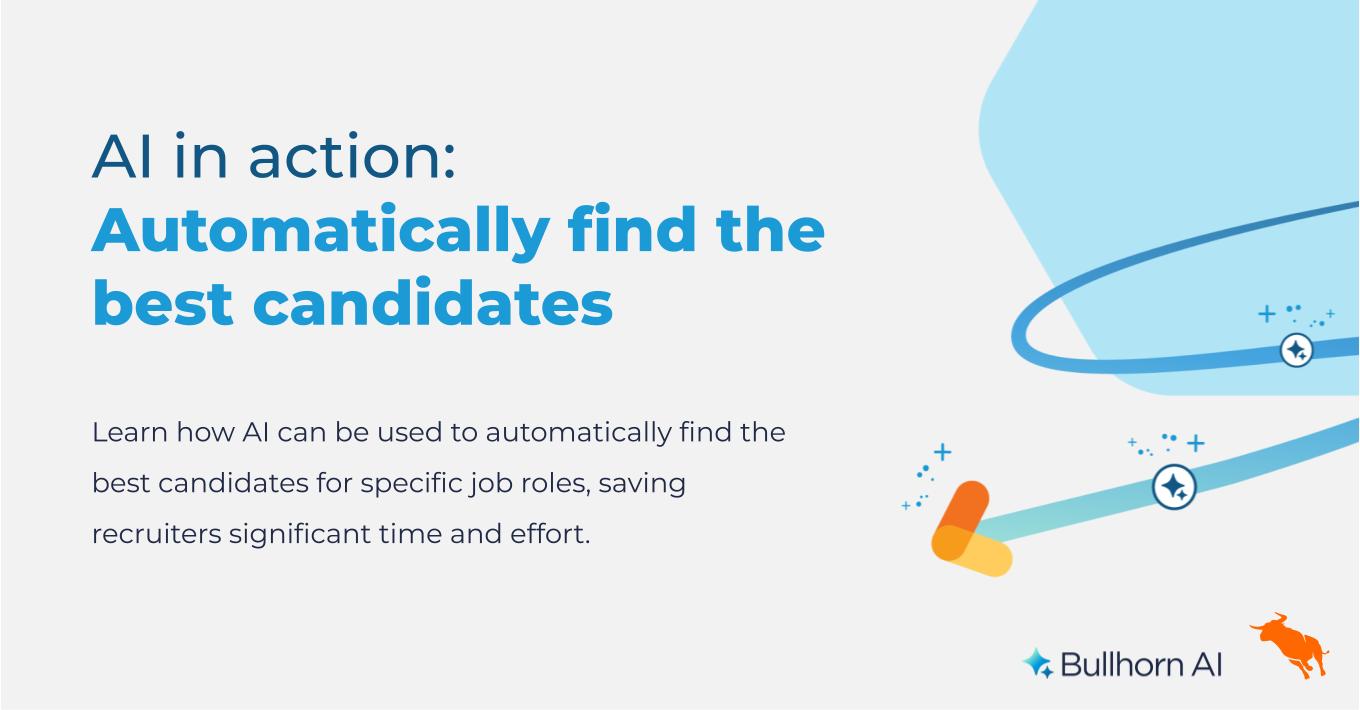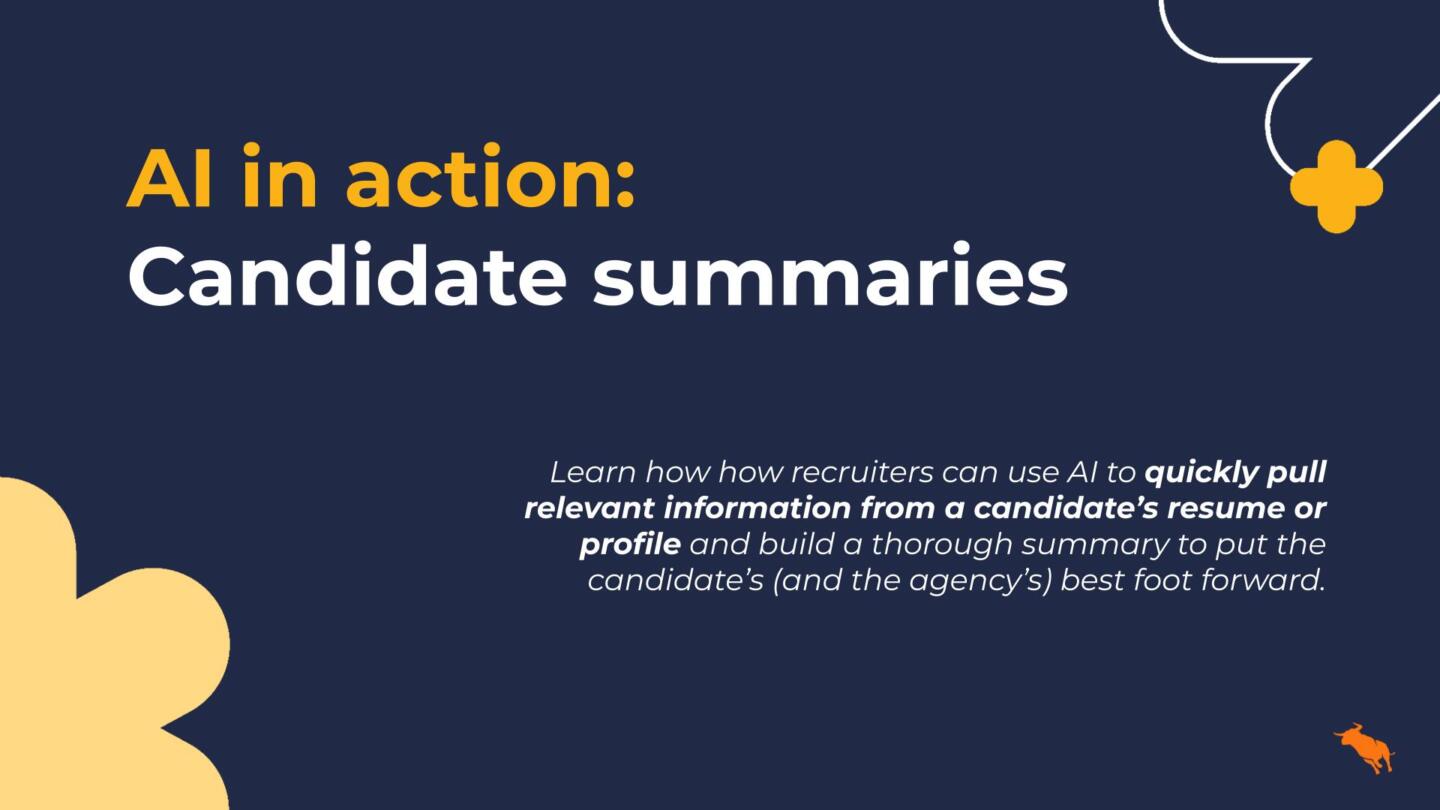Just for Bullhorn Customers: 3 Time-Saving Tips in Bullhorn
Calling all Bullhorn Customers! Did you know that Bullhorn posts different tips for customers each month within the product resource center? Check out these three time-saving tricks that will help you minimize clicks and get to the records you want to see in the fastest way possible.
1. Pin Windows
Have you ever noticed that when you click on a candidate record, it shows up on the left-hand navigation pane and then is automatically replaced by the next candidate record you click on? This is great when you want to keep your list of open records manageable, but if you do need to see a couple candidate records with just one click, you can pin the record by right clicking on the module in the the left-hand navigation pane, and selecting Pin Window. The next time you go to click on a different candidate record, it will not override that initial candidate record you pinned.
2. Use “View Quick Info”
You don’t need to open up the individual record each time you need to see basic candidate, contact, or company information. For example, when you’re looking at candidates in a candidate list, simply click on the candidate’s name, and select “View Quick Info” from the menu. This will bring up a snapshot of basic information that you can use or edit from right within that list view.
3. Use Your Start Up Screens
You can customize the screens that automatically appear in the left-hand navigation pane when you log into Bullhorn. Many users like to set their candidate list and contact list as start up screens, but another great way to utilize the start up screens is to have saved queries appear every time you log in. If there is a particular search with specific criteria that you run every day, all you need to do is go to Desktop, select Preferences, and in the Start Up Screens field, you can select this saved query. After logging out and back in, you will see this saved query appear, acting as a reminder to go in and kick off that search each day without having to reenter the same search criteria.
For more monthly tips, visit the product resource center by logging on to Bullhorn and clicking on “Resource Center” within the Support menu.
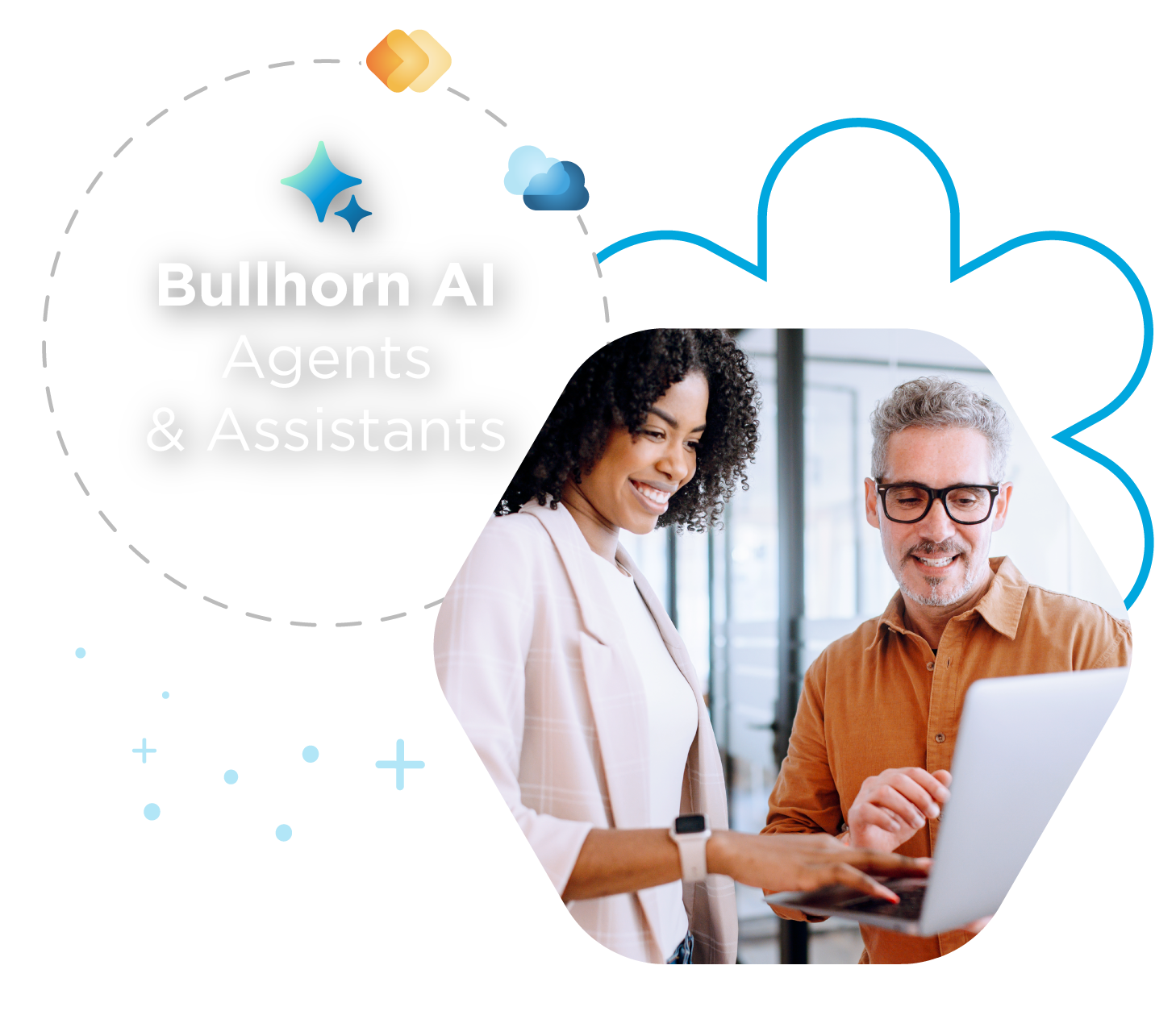
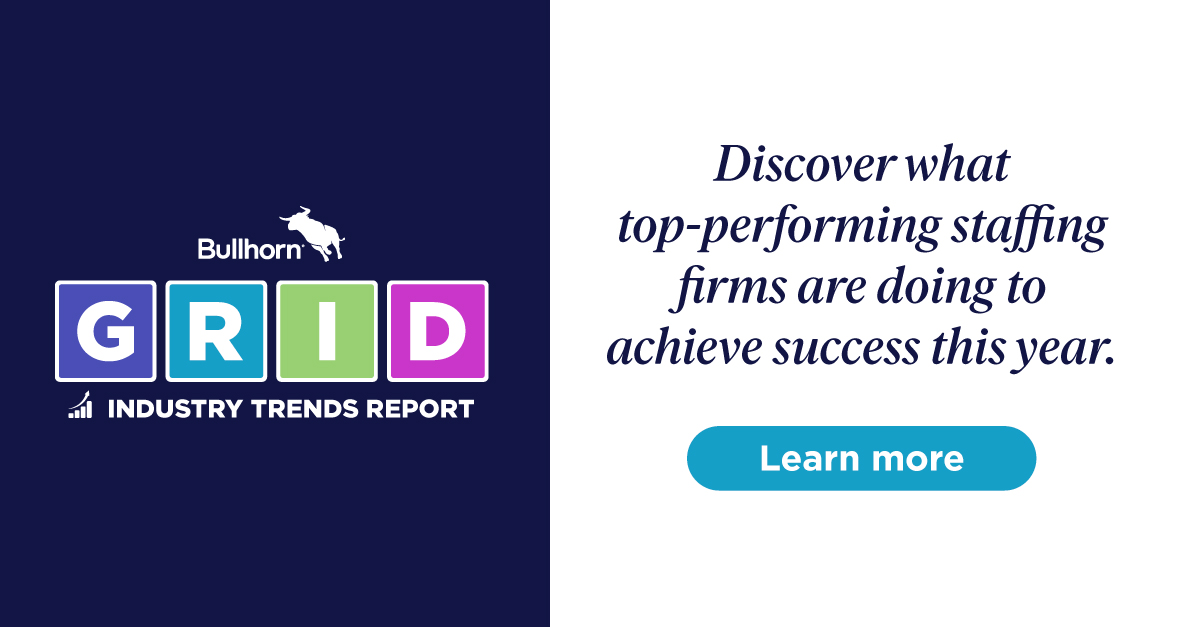
 Bullhorn’s marketplace of 100+ pre-integrated technology partners gives recruitment agencies the tools they need to build a unique, future-proof solution.
Bullhorn’s marketplace of 100+ pre-integrated technology partners gives recruitment agencies the tools they need to build a unique, future-proof solution.