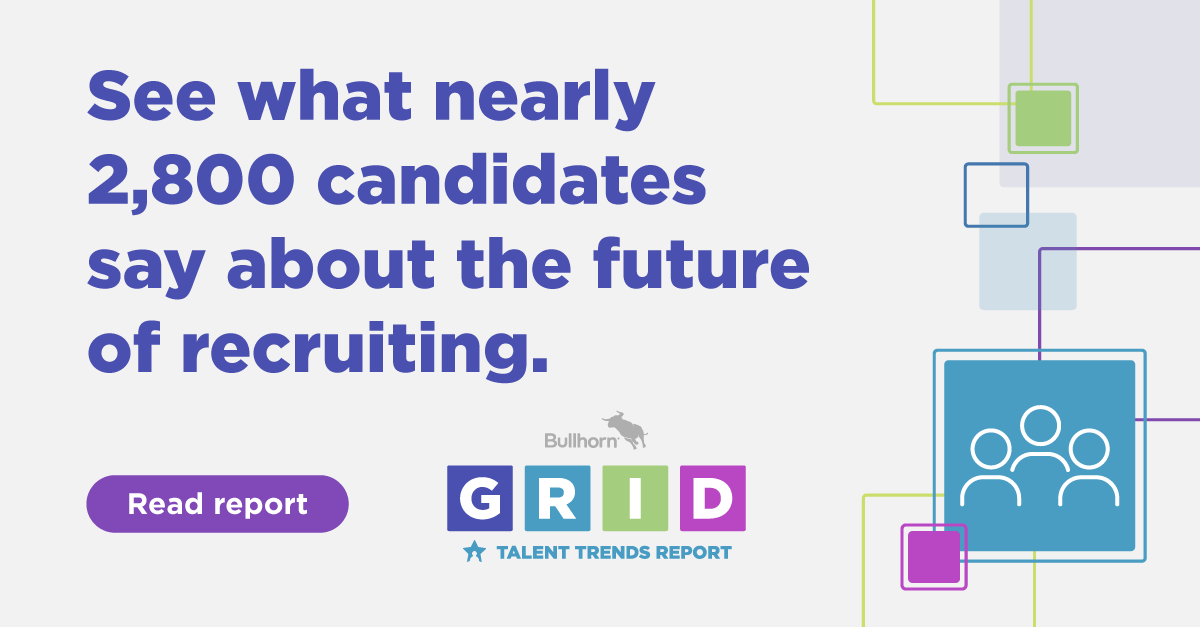Use Message Templates in Bullhorn to Save Time and Deliver Consistent Emails

In the business world today, we want to send better emails, the kinds that deliver the intended message and leave lasting impressions. By creating Message Templates in Bullhorn, you can help your team communicate with your candidates and clients better with fewer mistakes, improving lines of communication, and saving time.
To create a Message Template in Bullhorn, you will need to be on the Compose Message screen. If you are using the Enterprise version of Bullhorn, you can find this by going to Tools > Message Templates. You can find more detailed instructions here.
Once you are in the Compose Message screen, click the Message Templates drop-down and select ‘NEW’. Choosing ‘ORGANISE’ instead will show you all the templates you have already created, which can be updated or deleted.
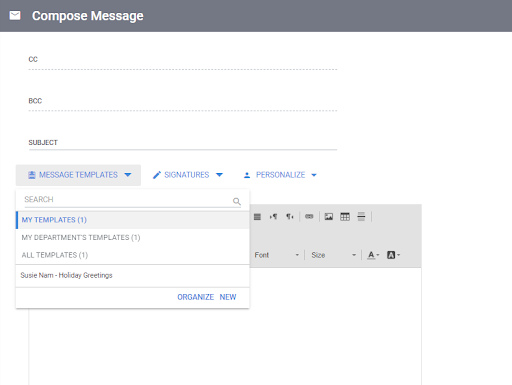
You can tailor Message Templates for use for several different purposes, such as interview confirmations, post-placement check-ins, and holiday greetings! You can also use personalisation tags to make your emails more engaging. Using the First Name tag will insert the recipient’s first name as it’s shown on their Bullhorn record.
In the ‘Add Message Template’ screen, you will not see the drop-down of personalisation tags that you can use. Don’t worry – we have you covered! You can find the list of personalisation tags here.
If you are sharing your email templates with your team, be sure to set the visibility to public so that it becomes a visible template option to the rest of your users. Choosing private instead allows only the template owner to view and use the template.
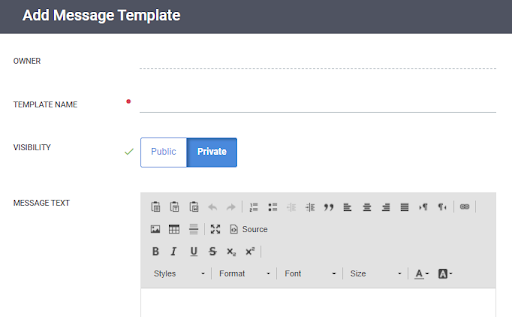
Creating multiple Message Templates ahead of time helps increase efficiency and ensures the emails your team sends are consistent, whether the email is from your most seasoned employee or new starter.
Note: When selecting a saved Message Template, the subject line won’t pre-populate in the subject line of the ‘Compose a Message’ screen. Be sure to add this manually before sending!
For more information on creating Message Templates or sending emails, please visit these Bullhorn Help pages:
Managing Email Message Templates