Fast Find: How To Search Your Records in Bullhorn

With so many records and essential information in Bullhorn, efficiently finding the record or data you are looking for is critical to client and candidate experience. How can you ensure you uncover the information you need quickly? Enter: Bullhorn Fast Find.
Fast Find is the most common way to find a particular record you are looking for:
You can find this on the left side of your Bullhorn dashboard. Just click on the Find and type in your criteria:

Tip: Fast Find will show the last 10 records you have searched and opened when clicking on the Fast Find icon.
When you are using Fast Find, this will show the four oldest records of each entity that fit those criteria. If you know there are more records to display, you can either hit Enter or select View All, which will bring up the Fast Find results.
Fast Find Results
The Fast Find results will display all records that match your search, sorted by entity type.
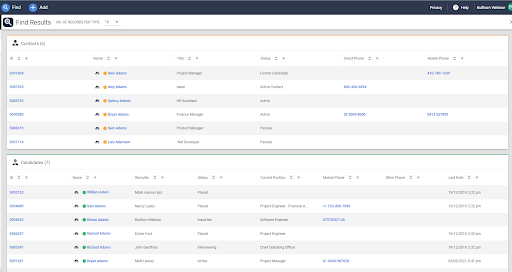
Tip: If you are a Bullhorn Admin, you can adjust what columns show up here by going to Admin > View Layout > Select the entity > Fast Find > Add/Remove the columns you want to see to/from the Include/Exclude From View menu.
You can also change the number of records displayed on each entity’s page from the drop-down next to “No. Of Records Per Type”.
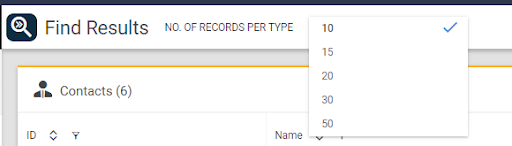
Tip: This is what’s known as a “sticky” field, so it will remember the option you have selected the next time you use Find Find.
Searching Names
If you’re searching for a record by the name, you can type the full name into Fast Find.
However, if you just know the last name, all you need to do is type the name into Fast Find. The system will always assume this is the last name:
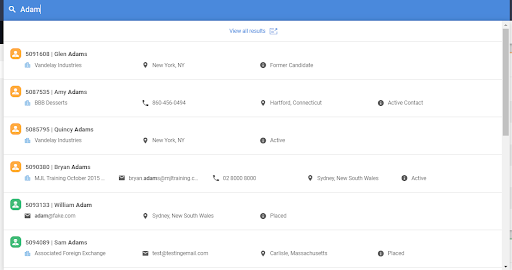
If you are looking for someone by their first name, search the name and add an asterisk. This will denote to the system that you are searching for the first name.
Did you know you can also search for parts of people’s names? Just put part of their first name, part of the last name, and the system can still search for the record:
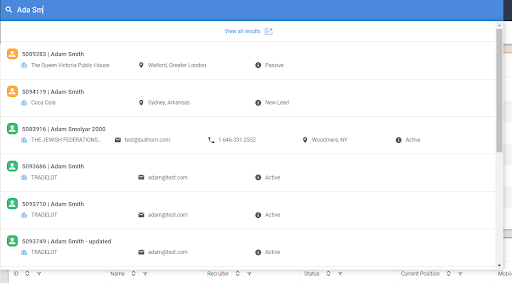
Other Search Criteria
As well as searching people’s names, you can search off of other criteria in Fast Find. These are:
- ID number
- 10 digit phone number
- Full email address
- Billing phone number (Company records)
- The company in the existing company field (Lead records)
- Job Records:
- The name of the Company or Contact tied to the Job (Open Jobs)
- The first few letters of the Job, Company, or Contact (Open Jobs)
- The ID number of the job (Open and Closed Jobs)
- Placement Records:
- The name of the Job, Candidate, Company, or Contact tied to the Placement
- The first few letters of the Job, Candidate, Company, or Contact tied to the Placement
