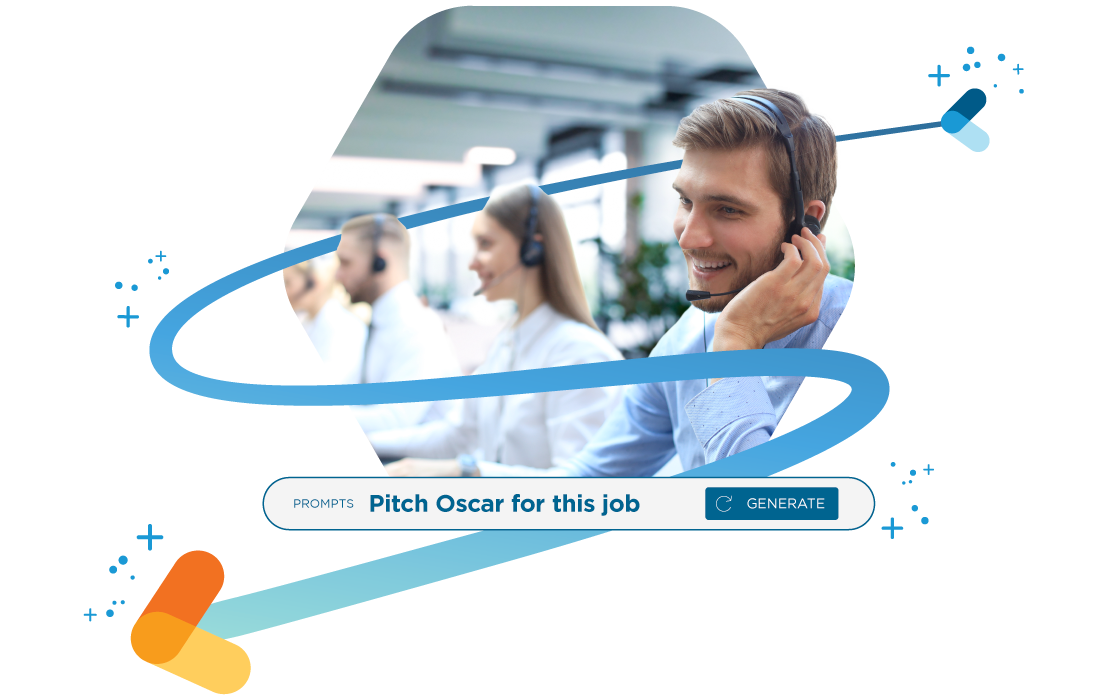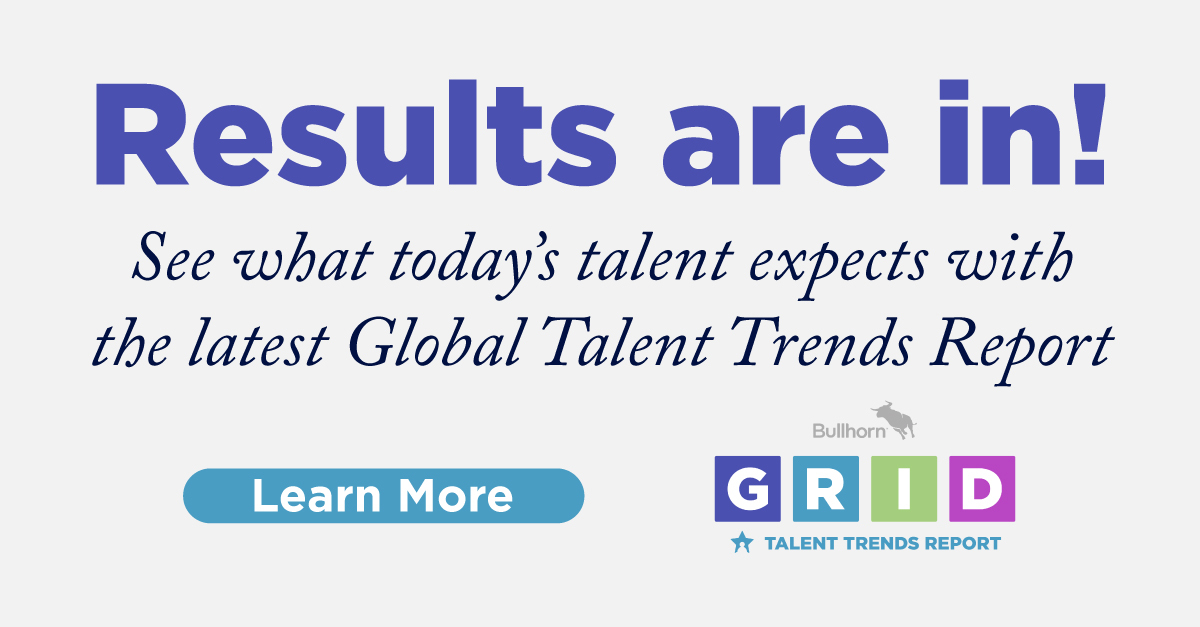Support Tip: Choosing the Best Field Type for the Job

The ability to customise Bullhorn includes setting up additional custom fields in your database to best suit your business needs. Not only can you add your own custom fields, but you can also choose what type of field to use. Do you want to be able to select multiple values in a field? Type an answer in? Link to another existing record? Let’s explore five of the most popular fields types to see what’s possible!
Text Field
A text field allows you to enter up to 100 characters. This can be handy when you need to have a phrase or a single line of text saved, but don’t need it to be one of a specific set of values. A great example of this is the Current Title field on a Candidate record:
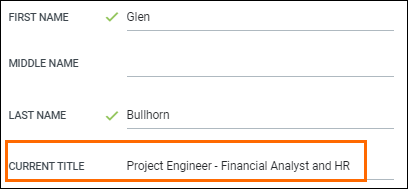
Since there are countless titles out there, it’s best in this situation to use a text field instead of a field that allows users to choose from specific values, such as a dropdown.
Dropdown Field
A dropdown field contains several options you determine in your Field Mappings and allows your users to select one of your specified values. This option is especially useful for fields that need to be consistent, often because you use them for reporting purposes. The Status field on a Placement record is a good example:
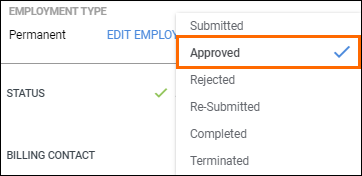
Mini Picker Field
Bullhorn support is asked time and time again, “Should I use a dropdown or a mini picker for my custom text field?” The answer becomes more clear once the difference between the two is explained. A mini picker field holds a list of values similar to a dropdown, but also allows you to type in your own option that may not be on the list. You can even select multiple values from the list! A great example of this is the Benefits field on Job records:
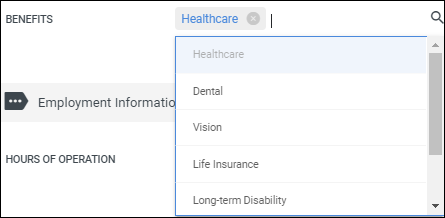
Picker:Text Field
There are many Picker:Text options to choose from within Bullhorn, depending on your needs. These allow you to pull from predefined value sets, like your database of Candidates, Contacts, Companies, etc. You can also opt to allow multiple values for these fields. An example of this is the Business Sectors list on the Company record:
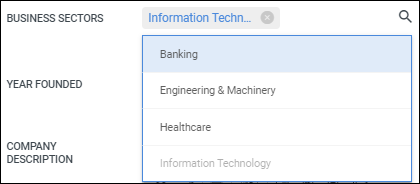
Radio Field
The radio field type contains a group of values from which you can only choose one option. While the function is similar to a dropdown field, it displays the options all on one line so you can see them more easily. A useful example of this is the Willing to Relocate field on the Candidate record:
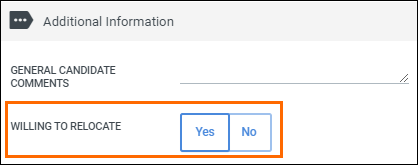
Choosing the most effective field type not only streamlines your record keeping within Bullhorn but also ensures you have clear, valid, consistent data that will allow for more accurate reporting. Changing your Bullhorn field type is easy and does not affect the data currently in your database. So take a look at how you’re using your fields and update them as needed! For more information on editing field types, check out this documentation in the Bullhorn Community: Understanding Bullhorn Field Edit Types.