Making the most of VMS Sync: Best practices and troubleshooting
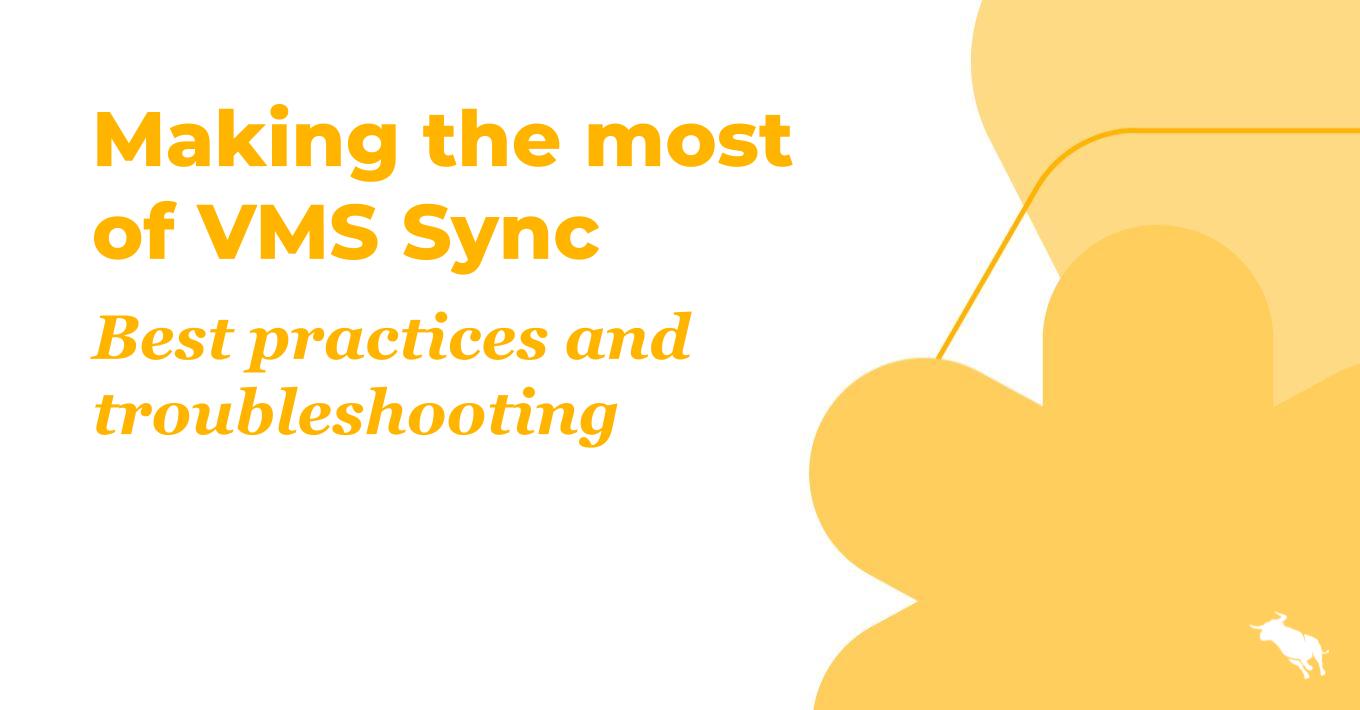
The Vendor Management System (VMS) landscape is full of opportunities, with the market having grown 20% year-over-year since 2020. For staffing firms looking to win more VMS business, investing in closing the VMS-ATS loop can be well worth the effort.
Bullhorn VMS Sync connects all your vendor management systems into one central area, allowing jobs to flow automatically into your ATS. Instead of logging into several different platforms with data formatted differently for each one, users of VMS Sync can see jobs normalized right in their ATS, allowing them to focus more on placing candidates and less on administrative tasks.
Bullhorn currently has over 110 integrations with different VMS platforms. Four of those platforms also have VMS Sync submittal capabilities, meaning that within the Bullhorn ATS, users can submit candidates to the VMS right from Bullhorn.
We sat down with Tony Cardinella, Senior Customer Success Consultant at Bullhorn, as part of our ongoing Bullhorn Basics series to explore VMS Sync best practices and common bumps in the road. To make sure you’re making the most out of VMS Sync, read on, or watch the full webinar here.
Credential list health
To make sure VMS Sync is running smoothly for your organization, you’ll want to run through a daily checklist. There are a few items you should keep an eye on in order to take full advantage of VMS Sync and place candidates more quickly.
The first item on your checklist: ensuring the health of your credential list. When viewing your credential list, you’ll notice either green checkmarks, red X marks, or yellow envelopes. Green checkmarks mean that the credential is active. Yellow envelopes are also okay – they mean that the unique email for that credential hasn’t yet received an email for that credential, likely due to an API connection, but they are active credentials.
Red X marks, however, are disabled credentials. Credentials are only disabled for two reasons: if the password expires and needs to be reset or if the VMS site was unavailable during an overnight requisition sweep. These are simple fixes: either reset the credential password or reactivate the connection to the VMS site.
Company mapping
The next item on your checklist is company mapping. The company mapping view is split into two columns: VMS companies and ATS companies. You can click on the location of your VMS companies to see what positions are affected by that mapping, which positions are pending, and open another tab to find all of the position details.
You can also click into your linked companies to ensure that your VMS and ATS companies are linked properly. If a company is marked as auto-linked, the system has automatically linked the two companies. A confirmed link means that a human being manually linked the two companies. You’ll want to check both your company mappings and linked companies all contain correct information.
Skill mapping
Finally, you’ll also want to monitor your skill mapping. Skill mapping is mainly used for our healthcare clients. You can view the VMS Sync types and specialties and link them to any fields you’d like within the ATS when those two variables come together on a job.
Another best practice is to create dedicated user logins for each credential signed into VMS Sync. When each credential has a dedicated email, you’ll receive near real-time email updates for new positions and updates to those positions.
Credential troubleshooting
If you’re experiencing lag time with any of your positions uploading, check to ensure you’re not having your IT department forward emails from your VMS platform to the dedicated credential email for VMS Sync. Email forwarding can be effective for some, but for some clients, it can be difficult to differentiate which emails go to which dedicated VMS credential email address. This is why we recommend creating truly dedicated credentials with a credential email on the VMS side so everything updates as fast as possible.
Another scenario that you may be encountering is end users needing to constantly reset their passwords for their logins to the VMS site, coinciding with the VMS credential and VMS Sync being deactivated. This is often due to a shared credential that has the dedicated login selection set to “yes,” because our systems programmatically update that password once a week. If this is a continuous issue, and it’s a VMS that Bullhorn doesn’t have an integration with, simply move that setting to “no,” and you’ll be good to go. Additionally, if you do reset your password, your password will need to be different from the one you previously used in order to save and proceed.
Position troubleshooting
If your positions aren’t flowing into your ATS, this could be due to your company and skill mappings. You may have a setting enabled to ignore unmapped positions, so if your position is in the” pending” column under company mappings, it won’t sync to the ATS, because it hasn’t been mapped for the company mappings. The same issue may happen with your skill mapping. This is why it’s important to check in daily with your company and skill mappings to see which positions are still pending.
Additionally, if you have positions that your end users only edit one part of – like, for example, the available positions number – but the entire job overwrites with all of the original information, Bullhorn can enable a feature called “ignore unchanged fields.” With this feature, the Bullhorn ATS will only change the field that was updated on the VMS position itself. If you would like this rule enabled, please reach out to your account manager or to Bullhorn Support.
If you have ATS fields that are left blank, we can write rules to point to certain areas or fill in the information with “if” conditions – for example, if this job is located in California with this zip code, then set the job owner to this person. (If you have your own rules writing access, when writing to a Bullhorn user or client contact, you must put their user ID, not their name.)
If your ATS fields have incorrect data, that may be due to VMS platforms that don’t have a start date on their job – only a “created” date. Some Bullhorn clients remedy this by creating a rule called “date to math,” where they add a certain number of days to their created date to produce a start date. If you don’t have rules writing access, reach out to your account manager or to Bullhorn Support, and we can work with you to set up the rules you need.
By following these best practices, you can ensure that VMS Sync operates smoothly and efficiently, allowing your team to focus on high-value tasks, transform your recruitment process, and place more candidates with ease.